You can create a Team from Jobs in the 'Assign tech/team' button or from Technicians (scroll down to the Teams section).
You can check your teams analytics and performance from the job details page
A maximum of 6 technicians can be assigned to 1 team
See how you can assign cleaners/teams to jobs by dragging and dropping in Day View
You can create teams in 2 different ways:
- From the Technicians module
- From Scheduling (drag and drop)
Create Teams from Technicians module: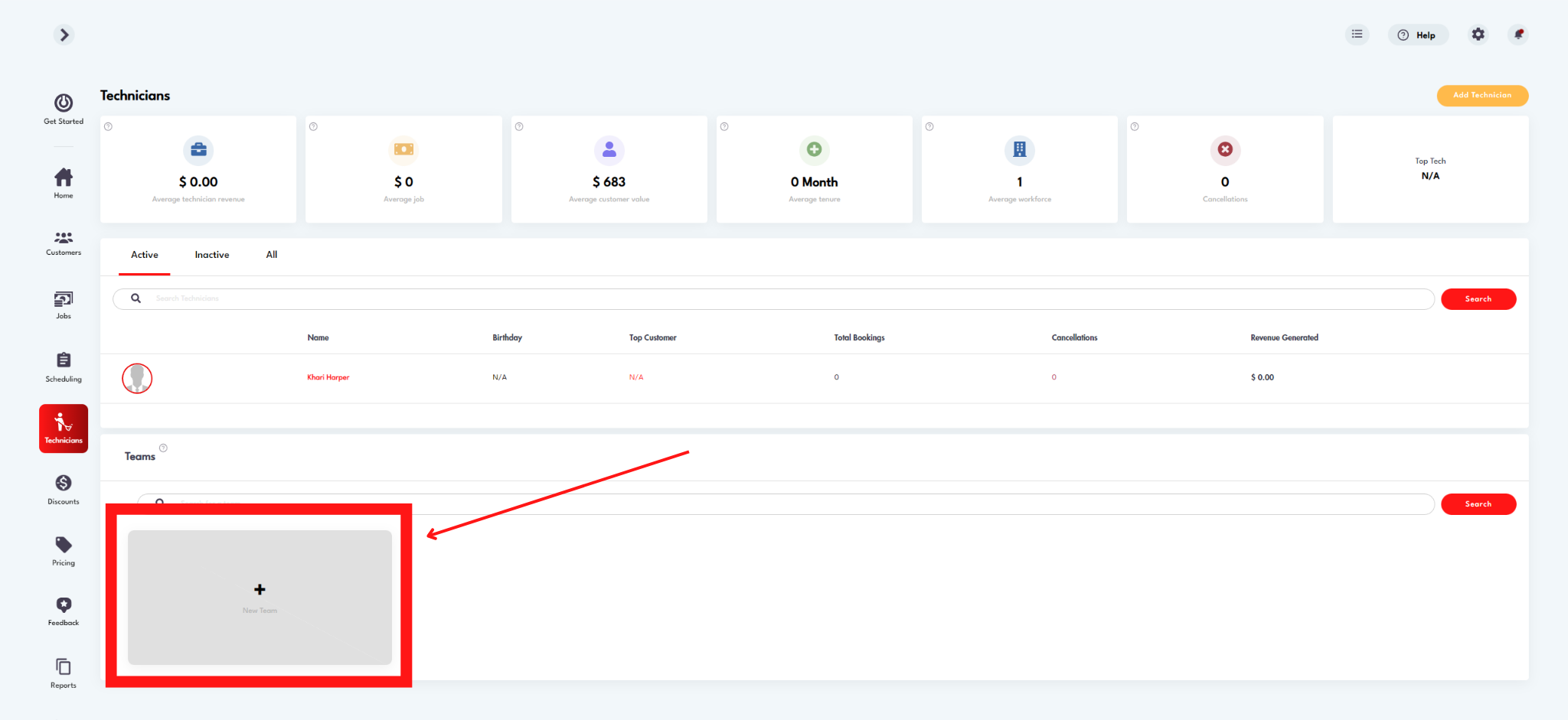
- A team name is required:
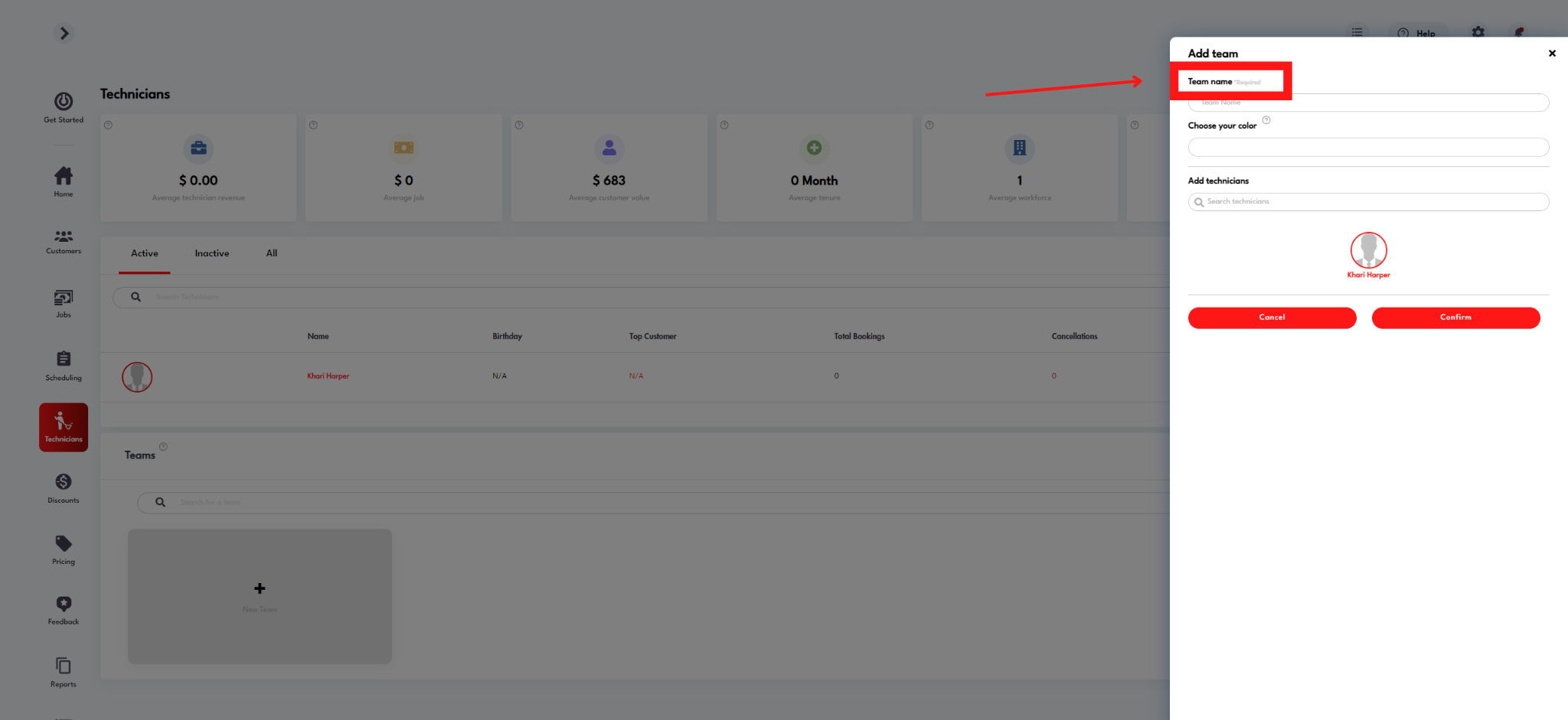
- Select a color for your team
- Select the technicians you would like to include
- Click 'Confirm'
Create Teams from Scheduling (drag and drop):
- Click and hold on the person you want to drag into an existing or new team
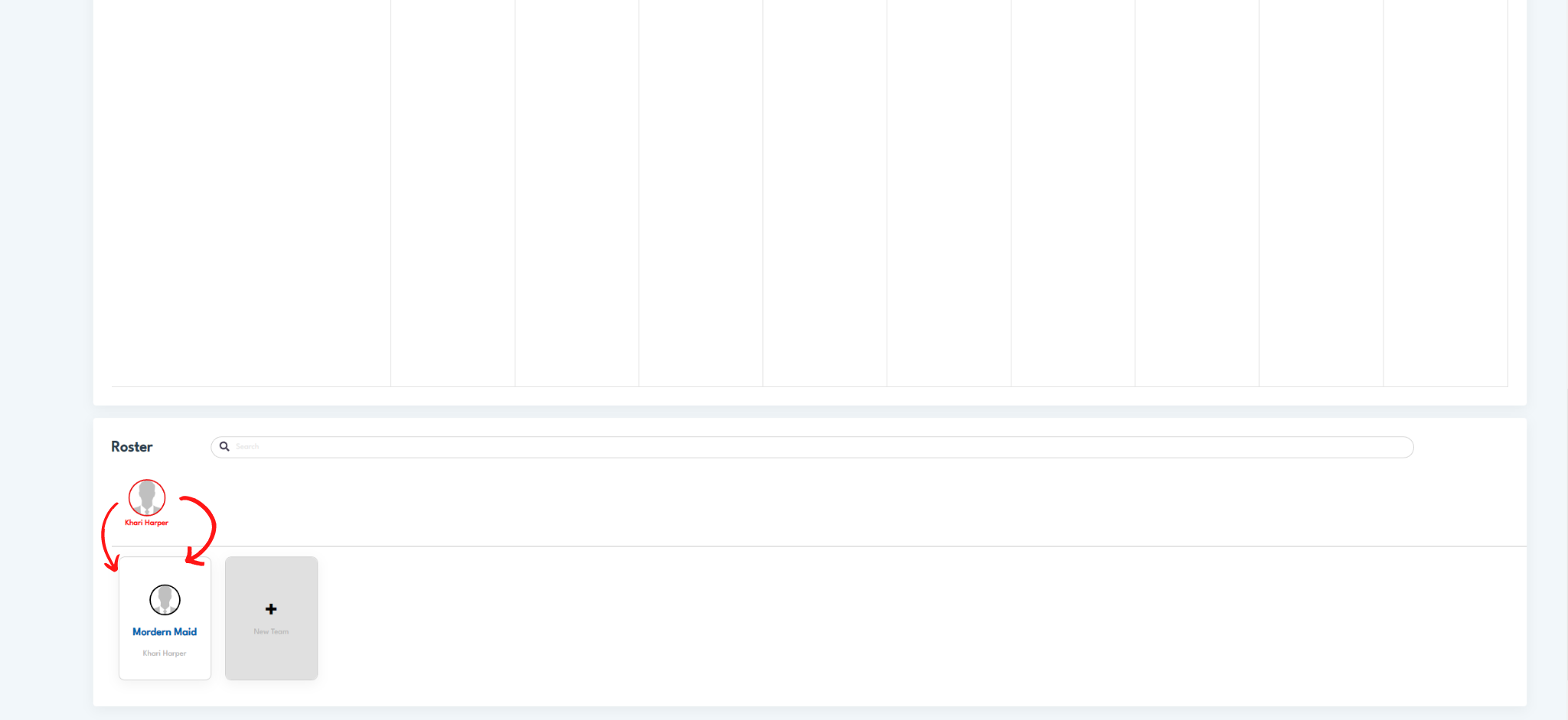
- Drag and let go to add them to a team or create a new team
You can drag and drop people in AND out of teams by clicking their icon in a team and dragging them OUT
Choosing the Team color:
Make sure to pick a color for the Team by editing the Team.
Colors will be displayed in Scheduling views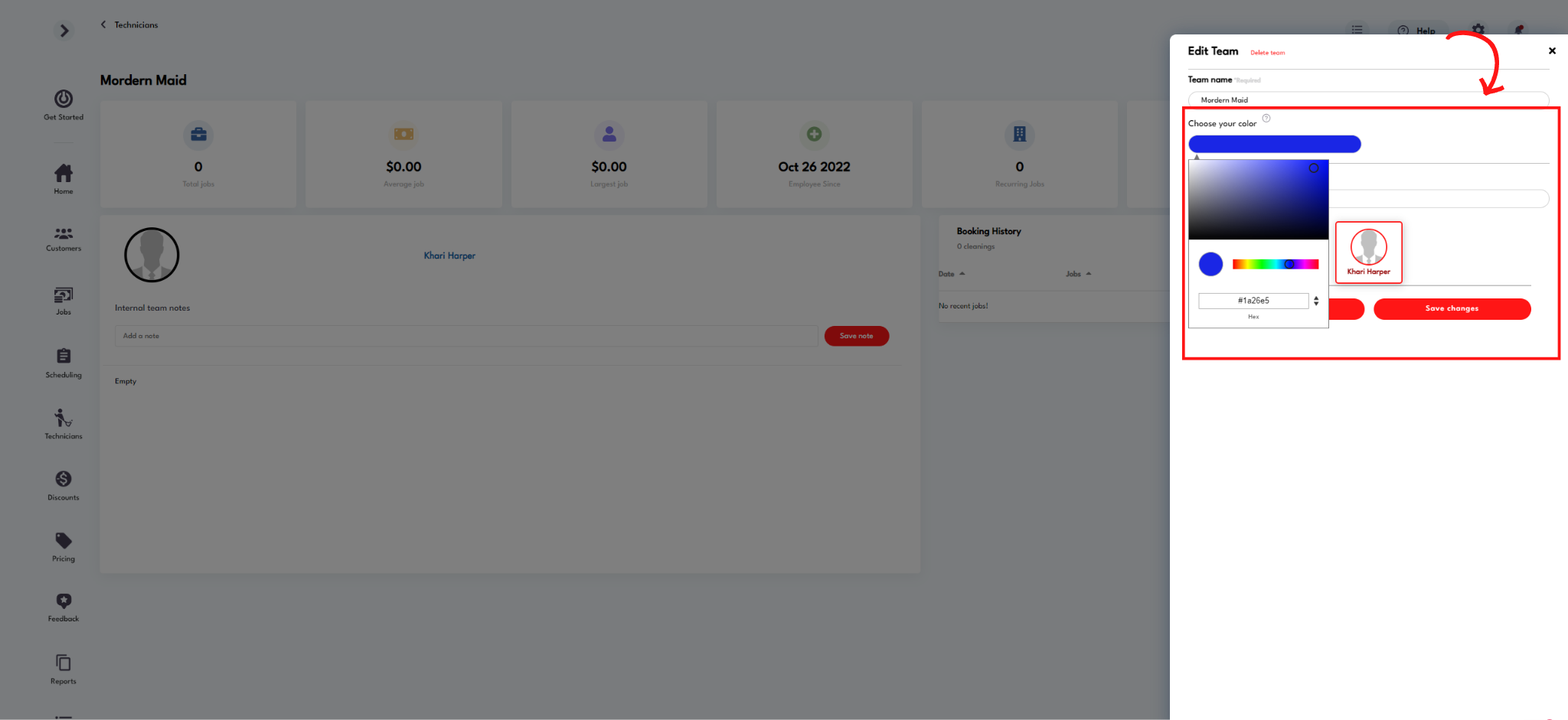
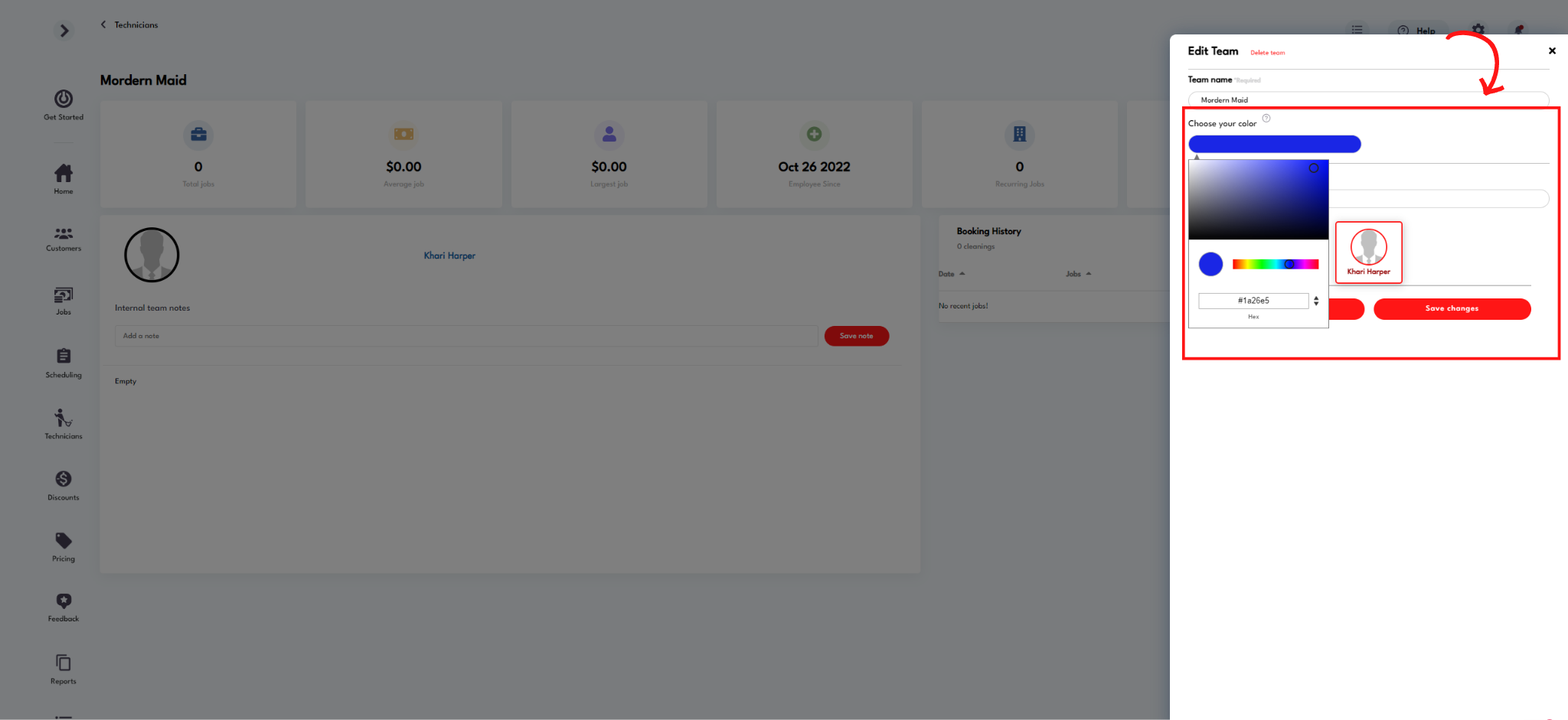
Check your teams analytics:
You can check the stats for the team by clicking into the Team and going to the Team detail page
- Click on the Team from the Technician profile to open up the Team detail page and check their stats!
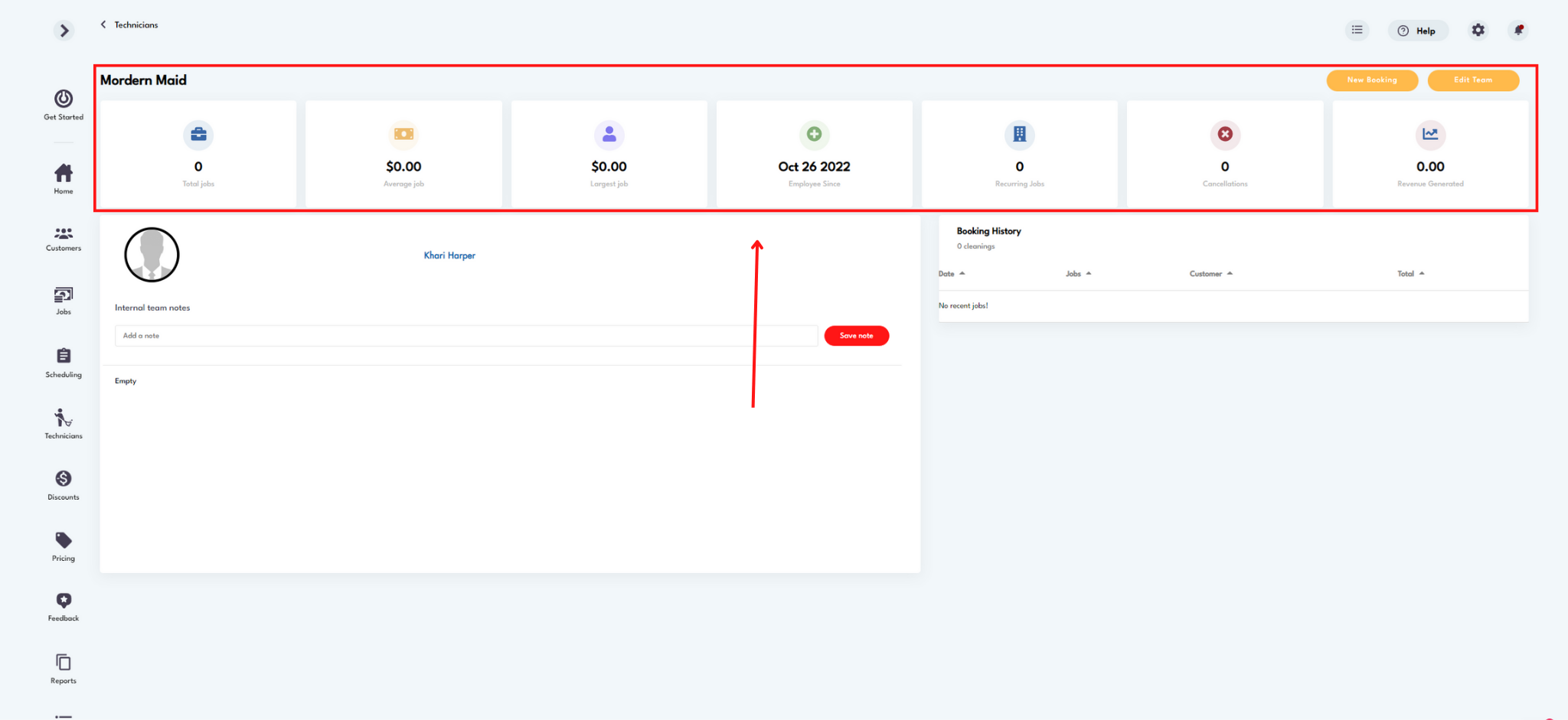
Job assignment email format:
Job assignment emails can be sent to every Team member
The Team name will be displayed in the email greeting
The team's contact details will show by individually by listing out each team member's names and emails at the bottom of the email:
Do you need more help with the job assignment email? Email us for support at hello@modernmaid.io