You can save your custom line items for future use as you create them in Maidily.
Creating and saving custom line items can happen from 2 places:
- Jobs
- Pricing
Saved line items will appear in Pricing -> Custom Items
How to save a custom item from Jobs:
- Click on 'Add custom item'
.png)
- Type the name and set the price for the custom item
.png)
- The new item will show in the dropdown with the word "add" in front of it
- Click it to select it
.png)
-
If the custom item has previously been saved it will appear as an option for you to select in the dropdown without the word "add" in front of it
- Click on 'Save and Add custom item' to save the item for future use AND to add it to the job
.png)
- Click on 'Add custom item' without saving it for future use to add the item as a 1-time item to the specific job
.png)
- Added custom items will appear in the 'Payment details' section
.png)
- Easily edit or delete the custom items in the 'Job details' section (scroll down)
.png)
How to save a custom item from Pricing:
All saved custom items will appear in Pricing -> Custom Items.
You can also create custom items from there.
- Click on 'Add Custom Item'
.png)
- Fill out the name and price
.png)
- Click 'Save'
Custom items creating this way are saved for future use and can be selected on any job
- All of your saved custom items will appear in Pricing -> Custom Items
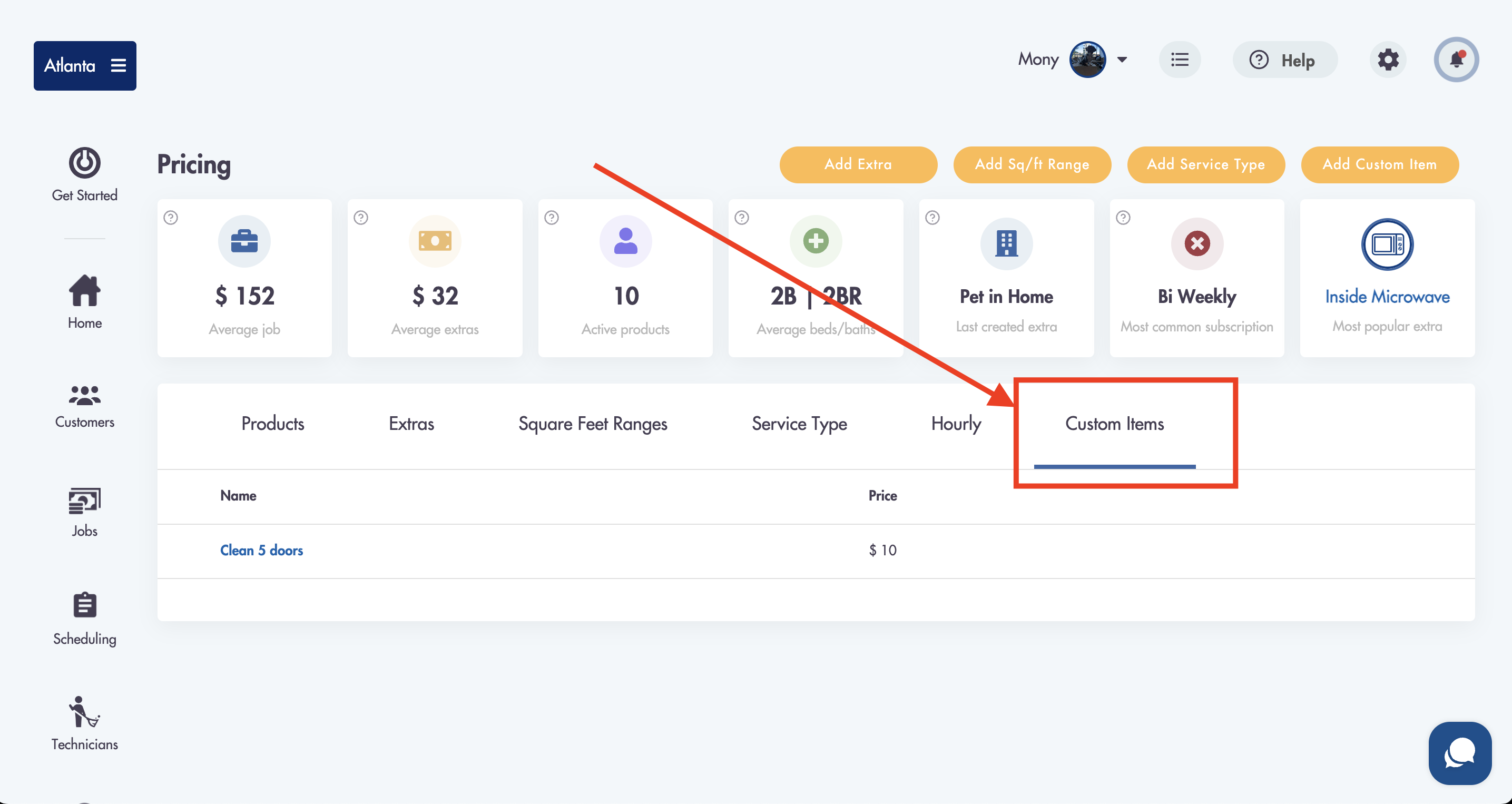
Relevant articles: