Your task widget will always be in the top right corner of your screen.
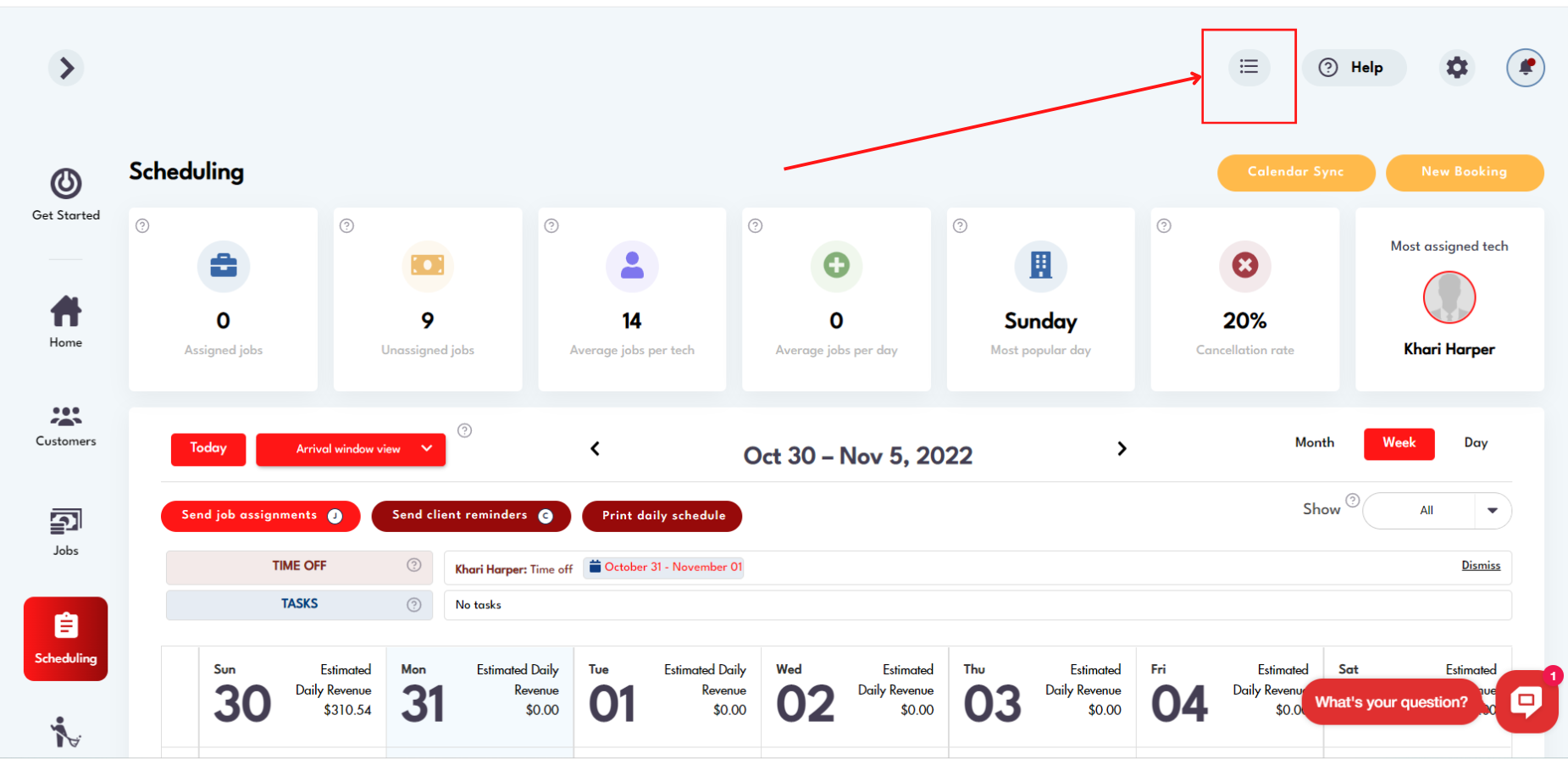
It will notify you if you have tasks due today by turning red.
.png)
To create a task:
1. Click the task widget in the top right corner
2. Click 'Add a new task'
3. Fill out all relevant information
.png)
- You can choose to have a reminder email sent to you 30 minutes, 1 hour, 3 hours, or 1 day prior the date/time of your task.
- All tasks will appear in your Scheduling calendar's Task section for that selected period (example: Monthly view will show all tasks due/not completed for that month):
.png)
- If you tag a user in a task it will appear on their calendar and login as well.
- You can 'complete' tasks by clicking on the checkbox next to the Task you want to mark as 'completed' from the widget:
.png)
- Completing tasks will remove them from the widget and from your calendar
Task manager
You can view all tasks in Task Manager by clicking on Go To Task Manager in the widget or by clicking on Tasks in the left side menu:
.png)
- You can create tasks, view all completed tasks, and view current tasks in the Task Manager:
.png)
- Task reminders get sent to your notifications email entered in Settings -> General
Don't hesitate to reach out for help - that's what we're here for: hello@modernmaid.io