Create and send quotes to your potential customers. Accepted quotes by your customers will turn into scheduled jobs.
A quote without an expiration date will NOT expire
You can create quotes in 3 ways:
- By clicking 'Add Quote' in Quotes
- By clicking 'Save as Quote' when creating a job in Jobs
- By clicking 'Save as Quote' when creating a job in Scheduling
Creating quotes will NOT block out availability from your schedule
How to create a quote by clicking 'Add Quote' in Quotes:
- Click on Quotes
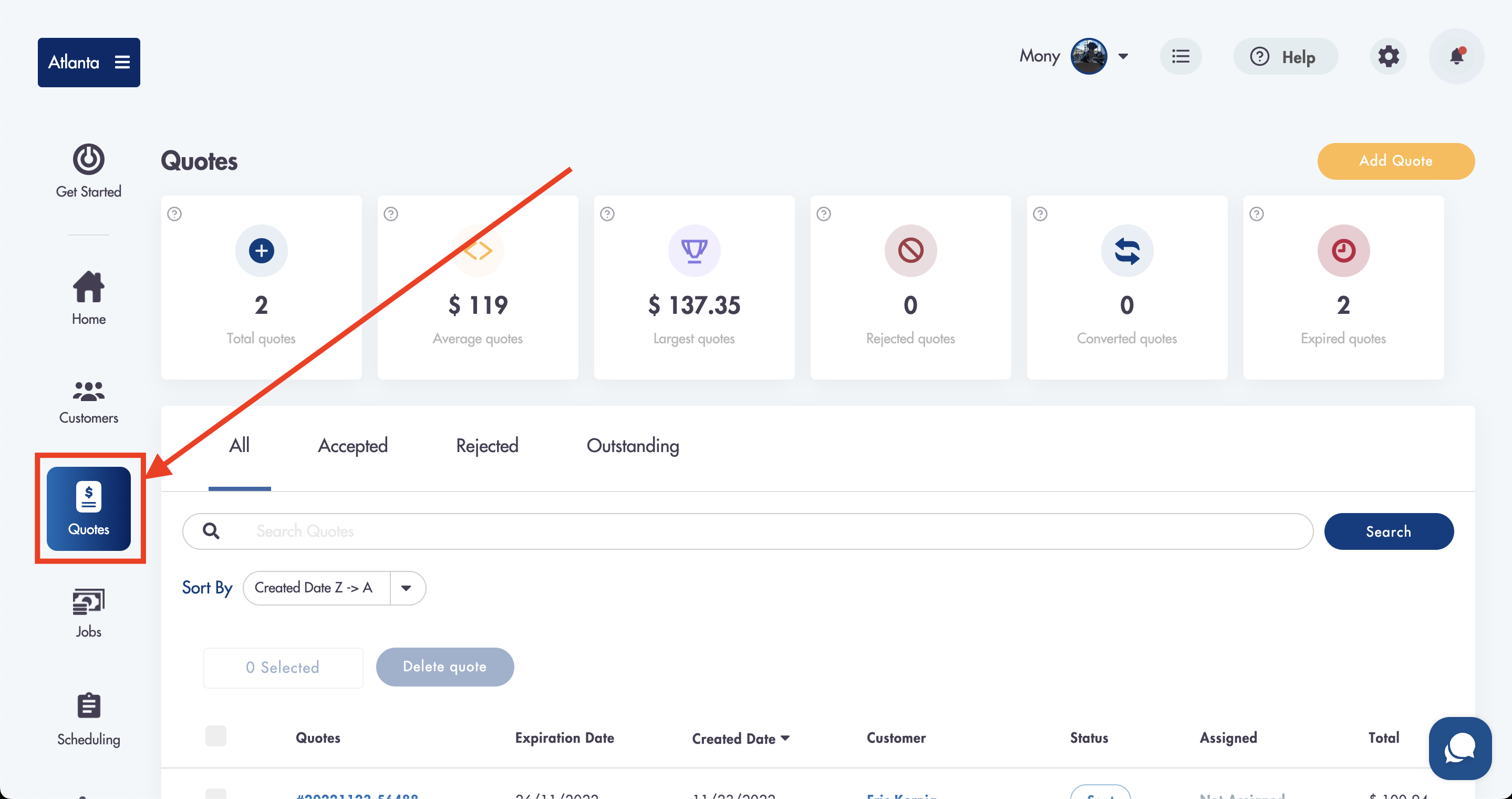
- Click 'Add Quote'
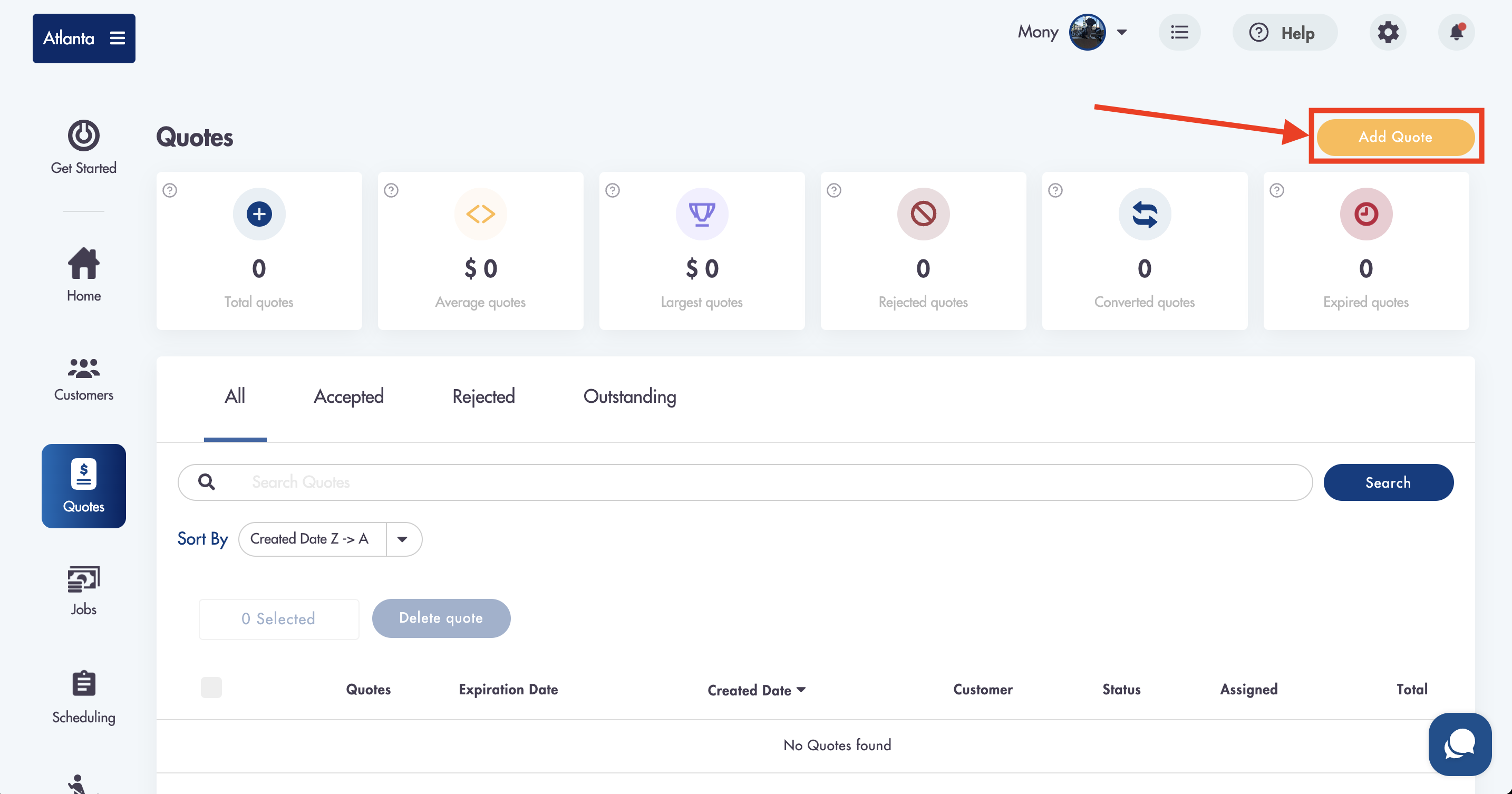
- Fill out the details of the quote
-
Selecting a payment method in the 'Payment' section is REQUIRED
-
- You have the option to fill out the expiration date or leave it blank
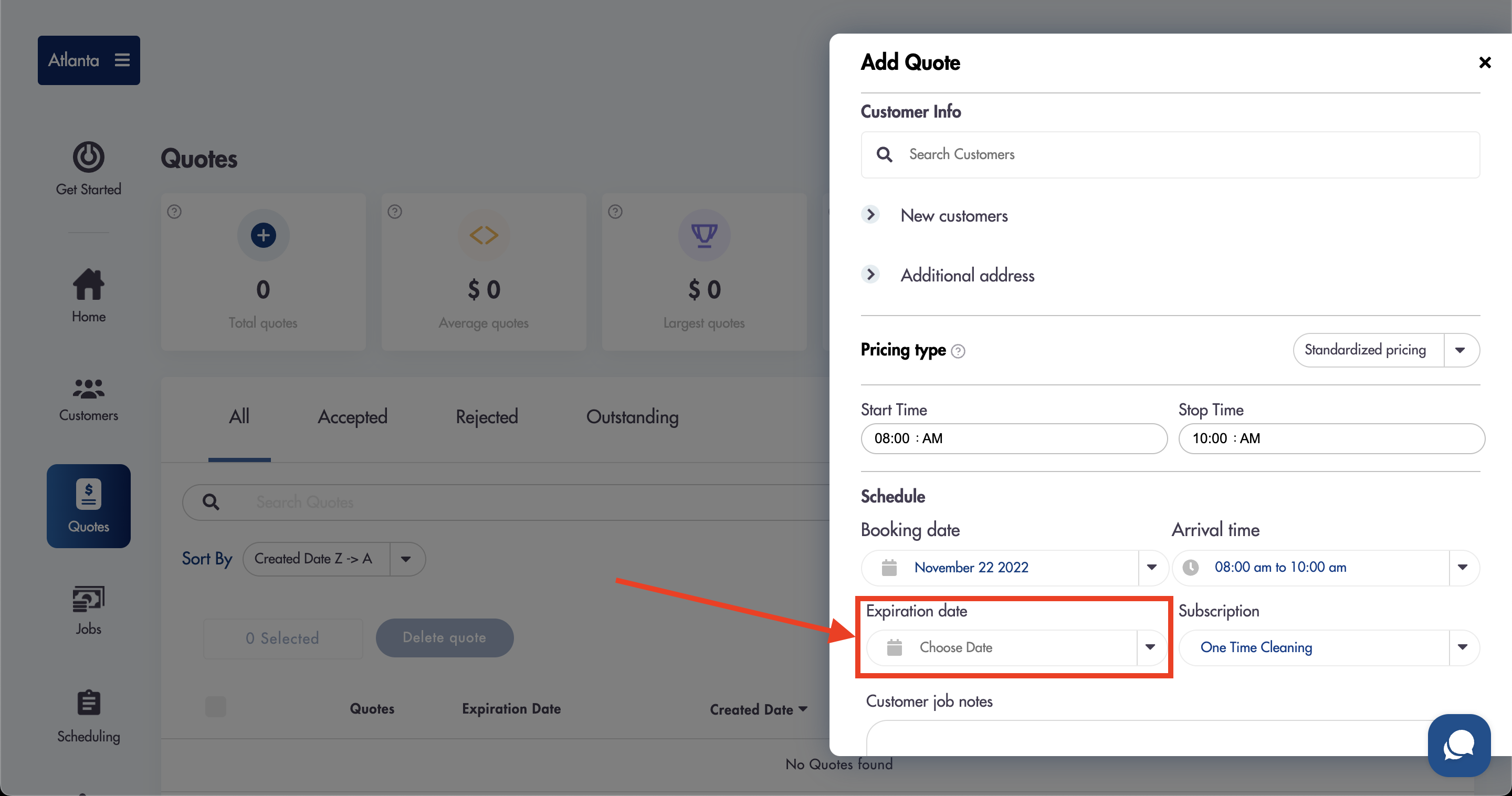
- Click 'Save Quote'
How to create a quote by clicking 'Save as Quote' in Jobs:
You can fill out the details of a job but save it as a quote.
You will NOT be able to set the expiration date for a quote when saving a job as a quote
- Click on 'Add Job' in Jobs
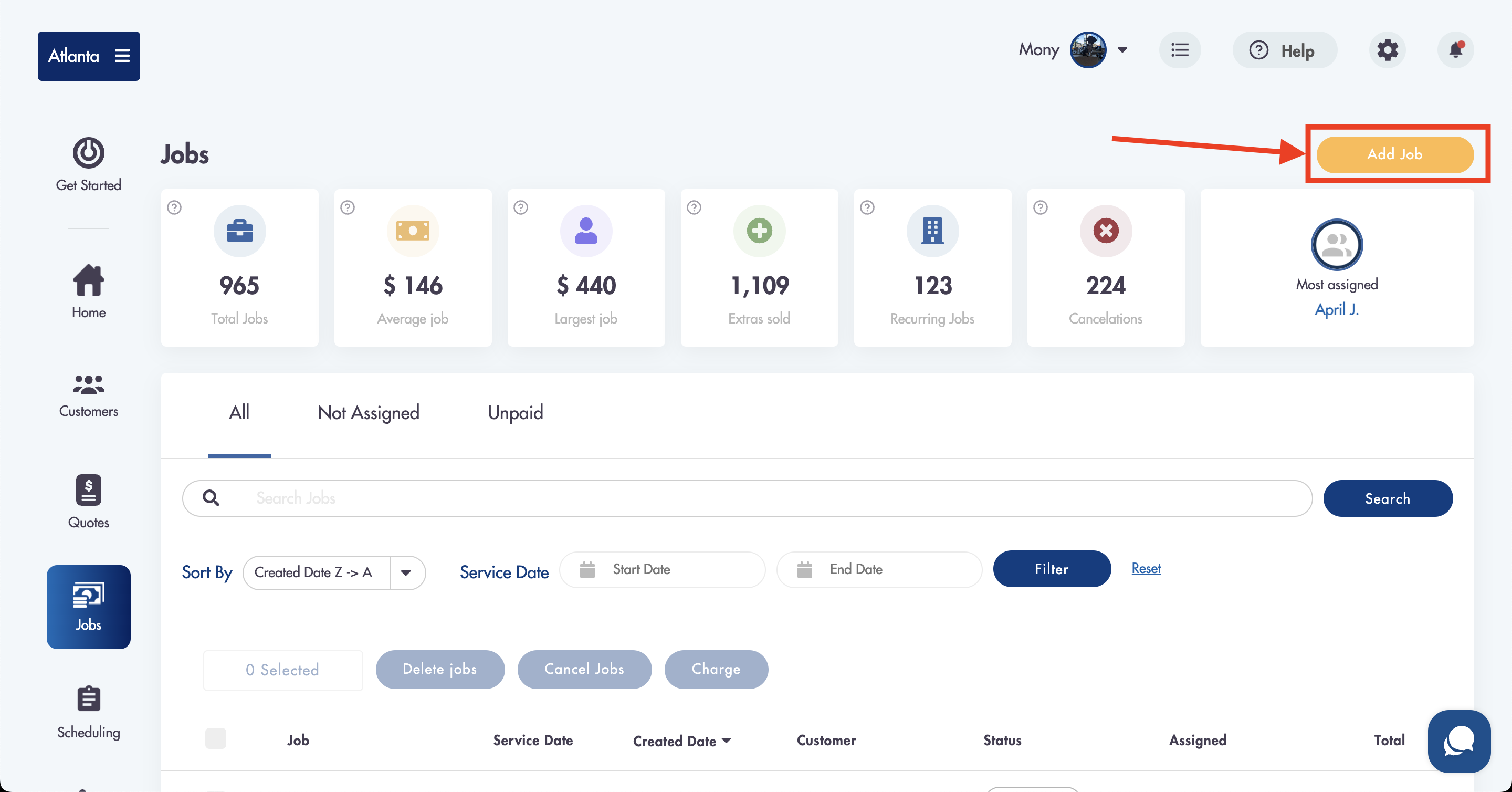
- Fill out the details for the job
- Click on 'Save as Quote' at the bottom
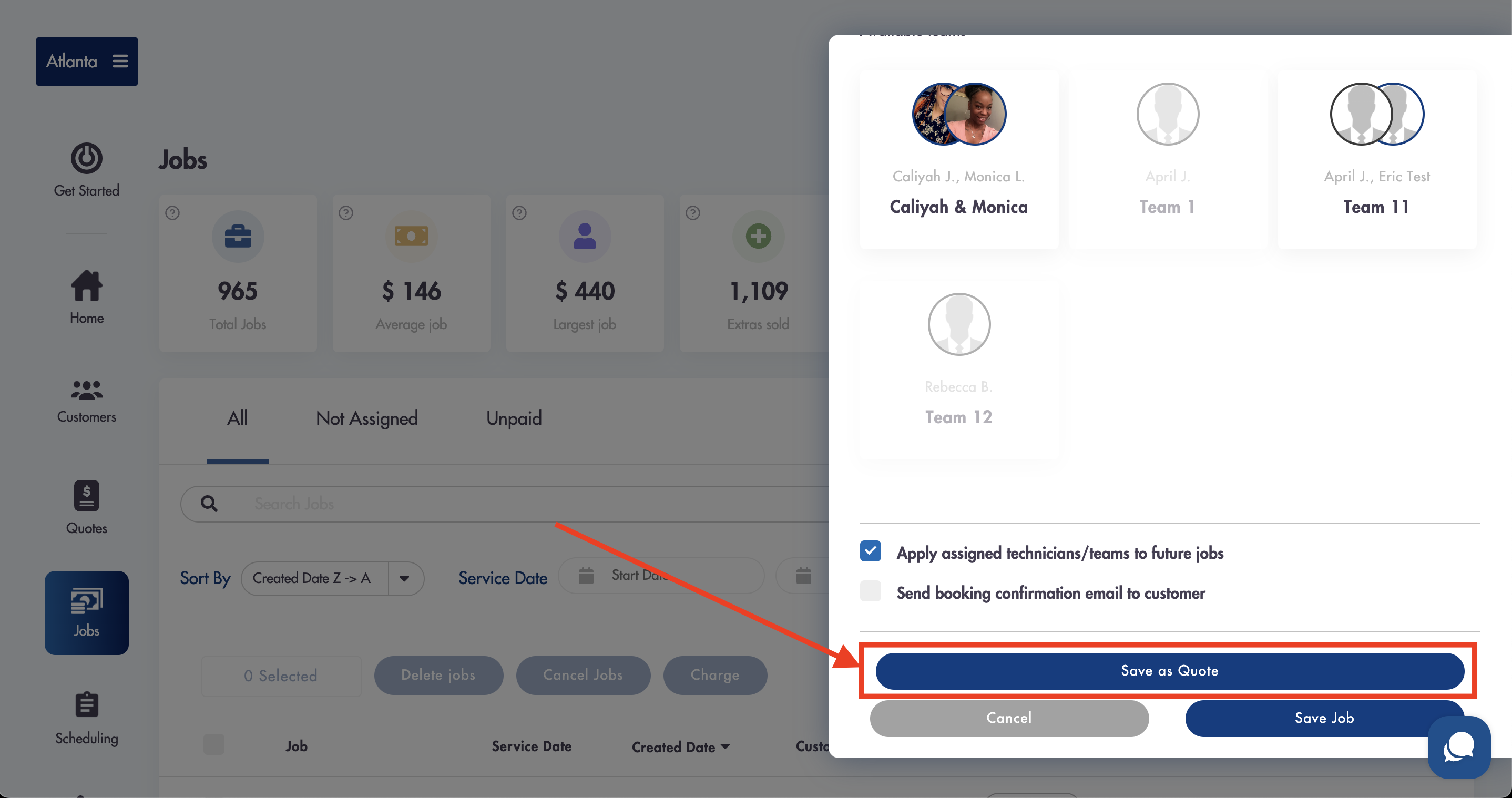
How to create a quote by clicking 'Save as Quote' in Scheduling:
You can fill out the details of a job but save it as a quote.
You will NOT be able to set the expiration date for a quote when saving a job as a quote
- Click 'New Booking'
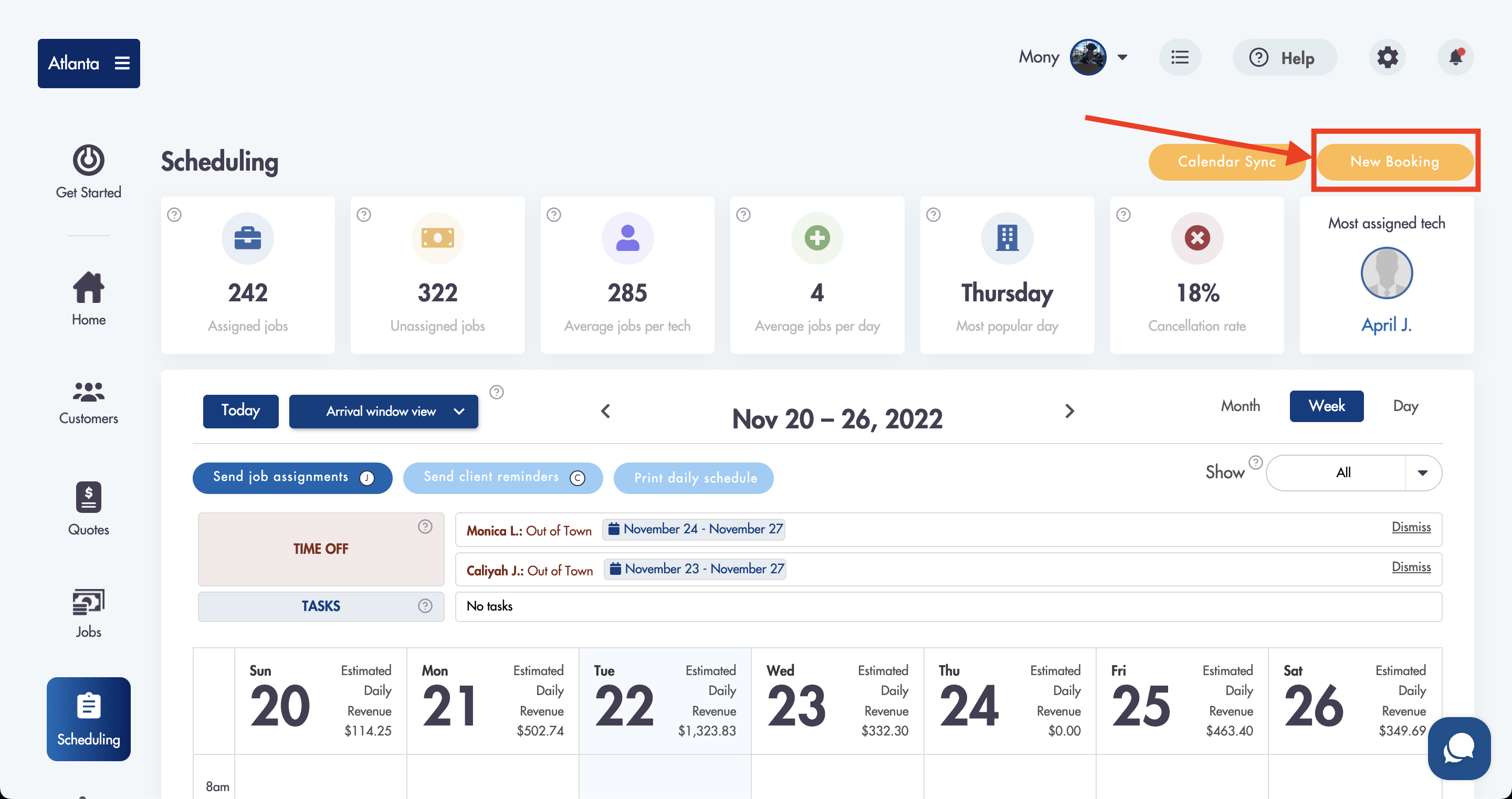
- Fill out the details for the job
- Click on 'Save as Quote' at the bottom
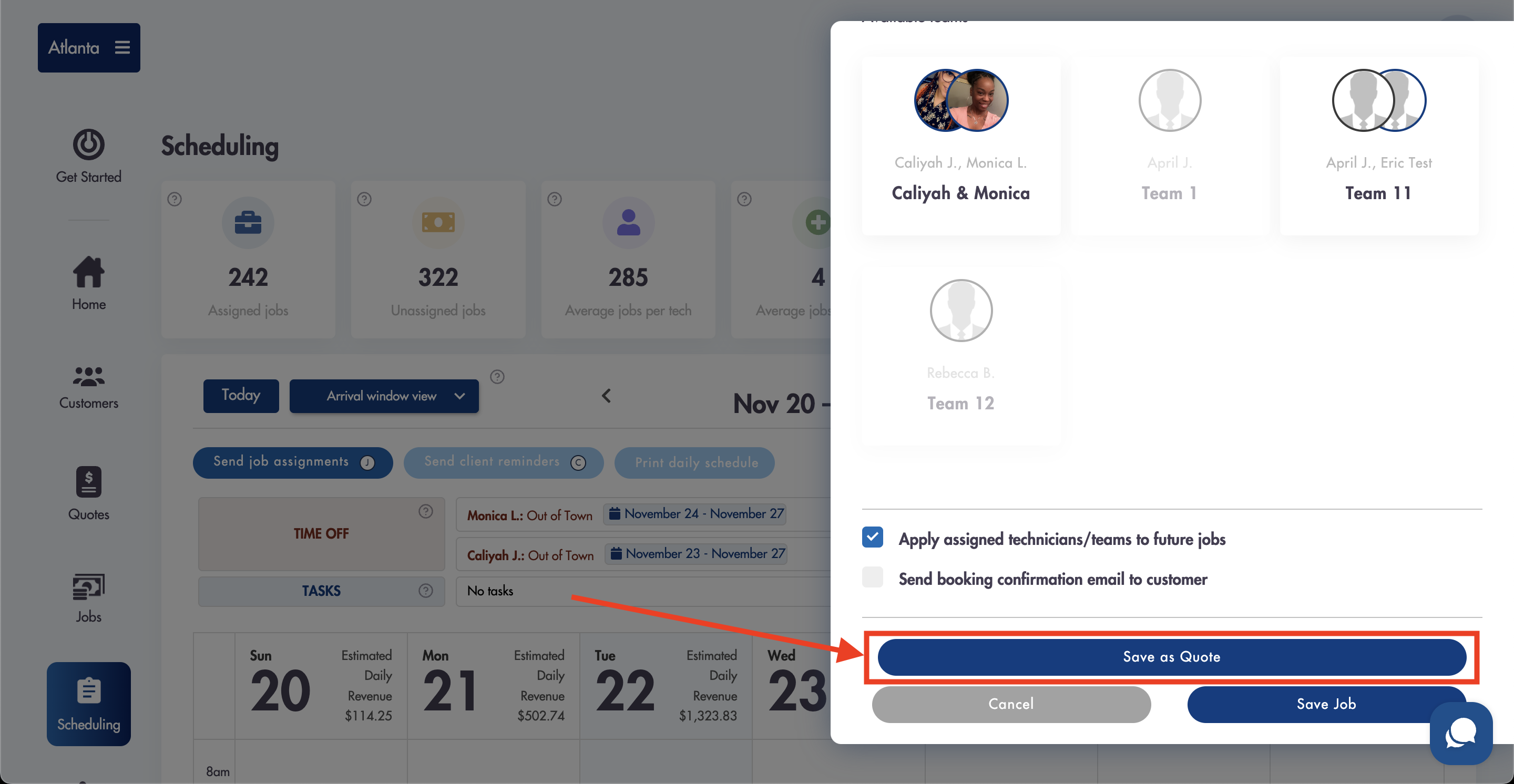
A quote will NOT be accepted by the customer or by an admin/manager if payment preauthorization is turned 'On' and the preauthorization fails
Considerations:
-
Creating a quote does NOT send a notification to your customer
-
You can make changes to the quote after saving it before you send it to the customer
-
If payment preauthorization is turned 'On' a 7-day hold on payment will be placed on any quote that gets accepted by a customer if they pay via card
Relevant articles:
Need help with creating quotes? Email us - we're here to help you: hello@modernmaid.io