Submitting time off requests can be done through the web or through our mobile app. Submissions are different depending on the type of profile you have.
Administrator profiles can submit requests on behalf of anyone and those requests will automatically be approved.
Technician/manager profiles are required to select an approver from the dropdown user selection to approve/reject your request.
The requester will receive email notifications about their request. The emails will show:
- Whether the request is 'Approved' or 'Rejected'
- Approved/Rejected by User
- Date range for time off
- Time off reason
- Company name
The approver will receive email notifications about submitted requests to them. The emails will show:
- The 'requested by' User
- The dates for the time off request
- The reason
- Approve/Reject buttons
How to submit a time off request:
- Click into your profile picture
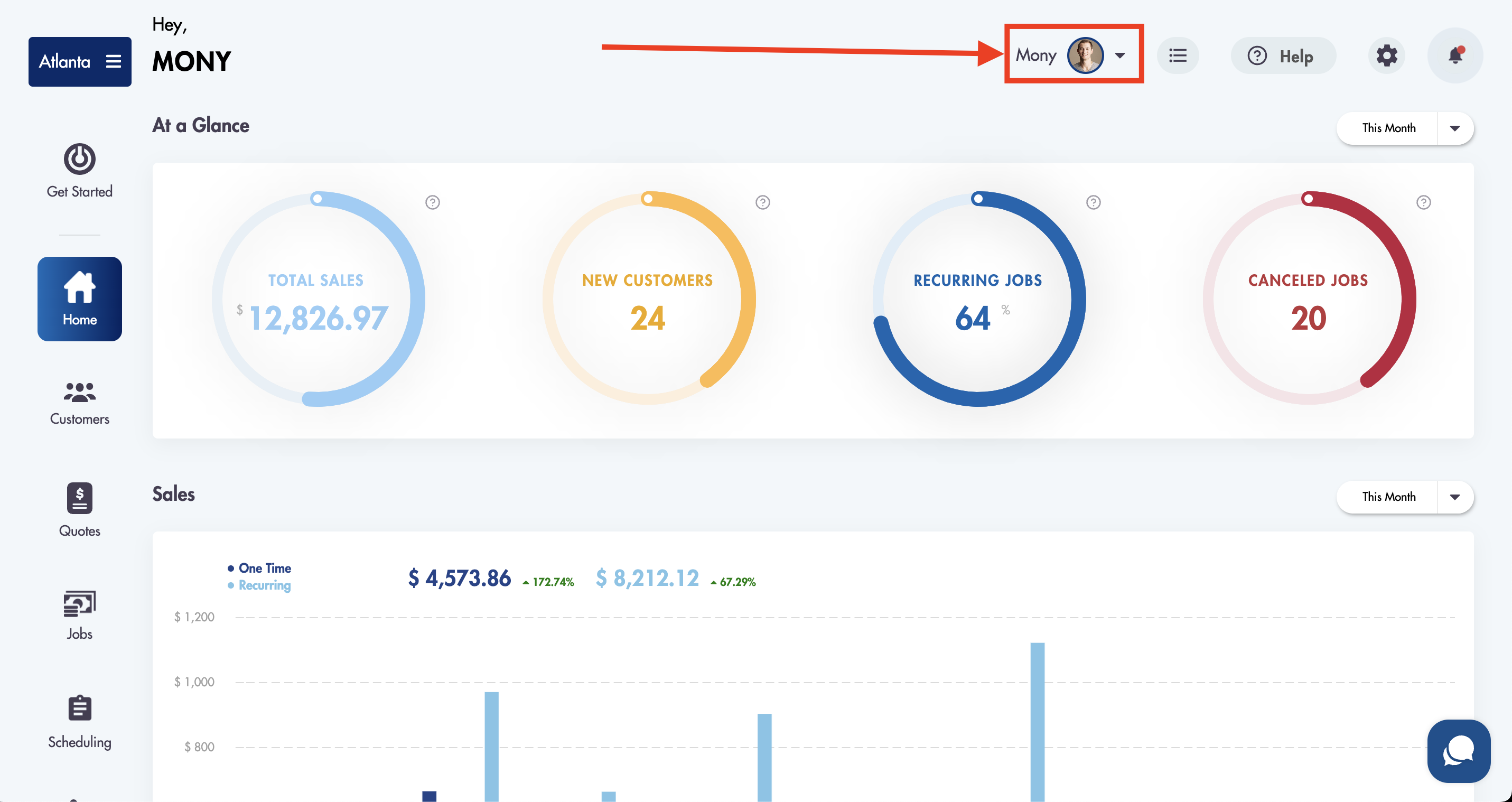
- Click on 'View Profile'
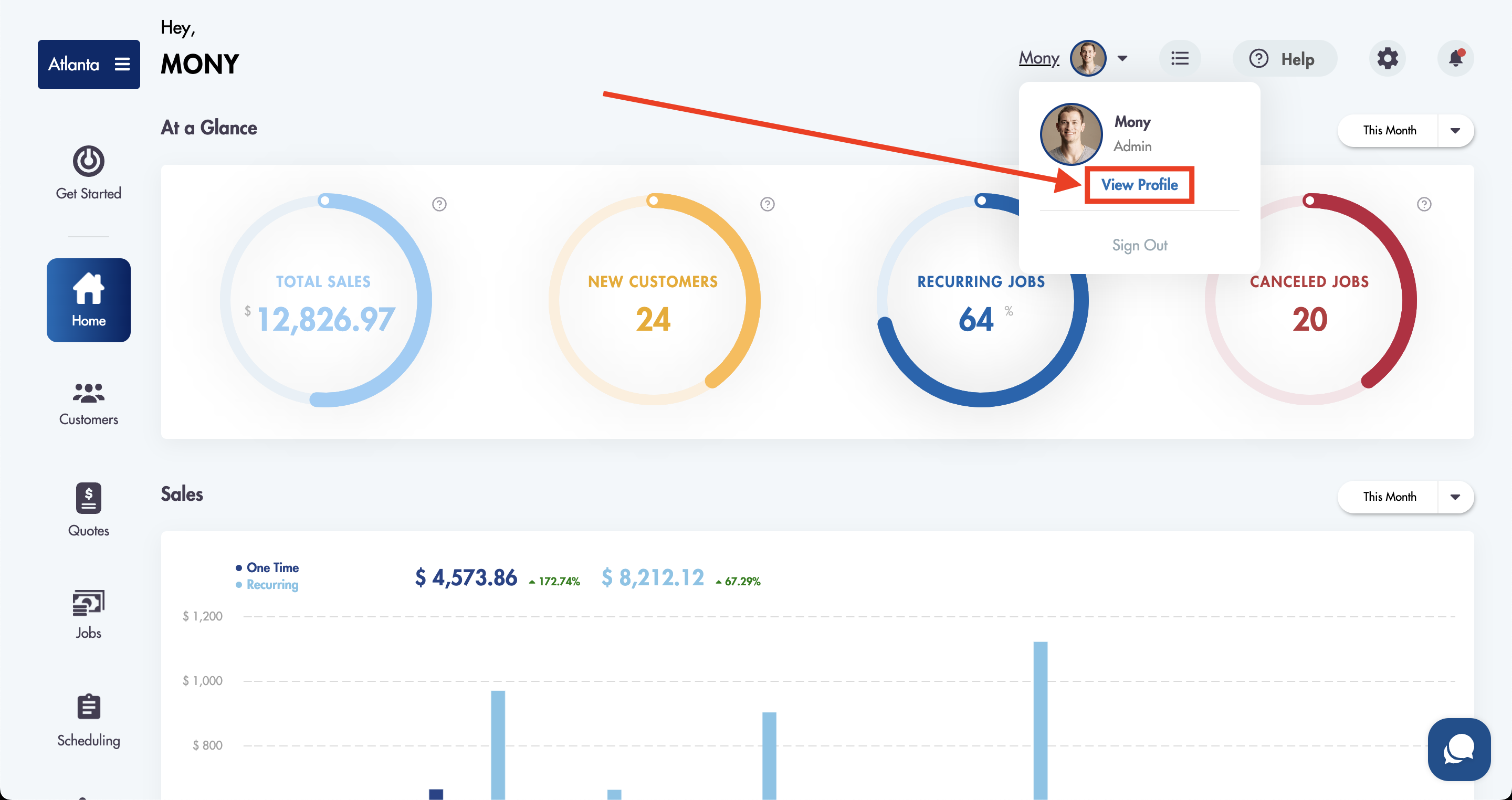
- Scroll down and click "Start a new request"

- Fill out all necessary fields
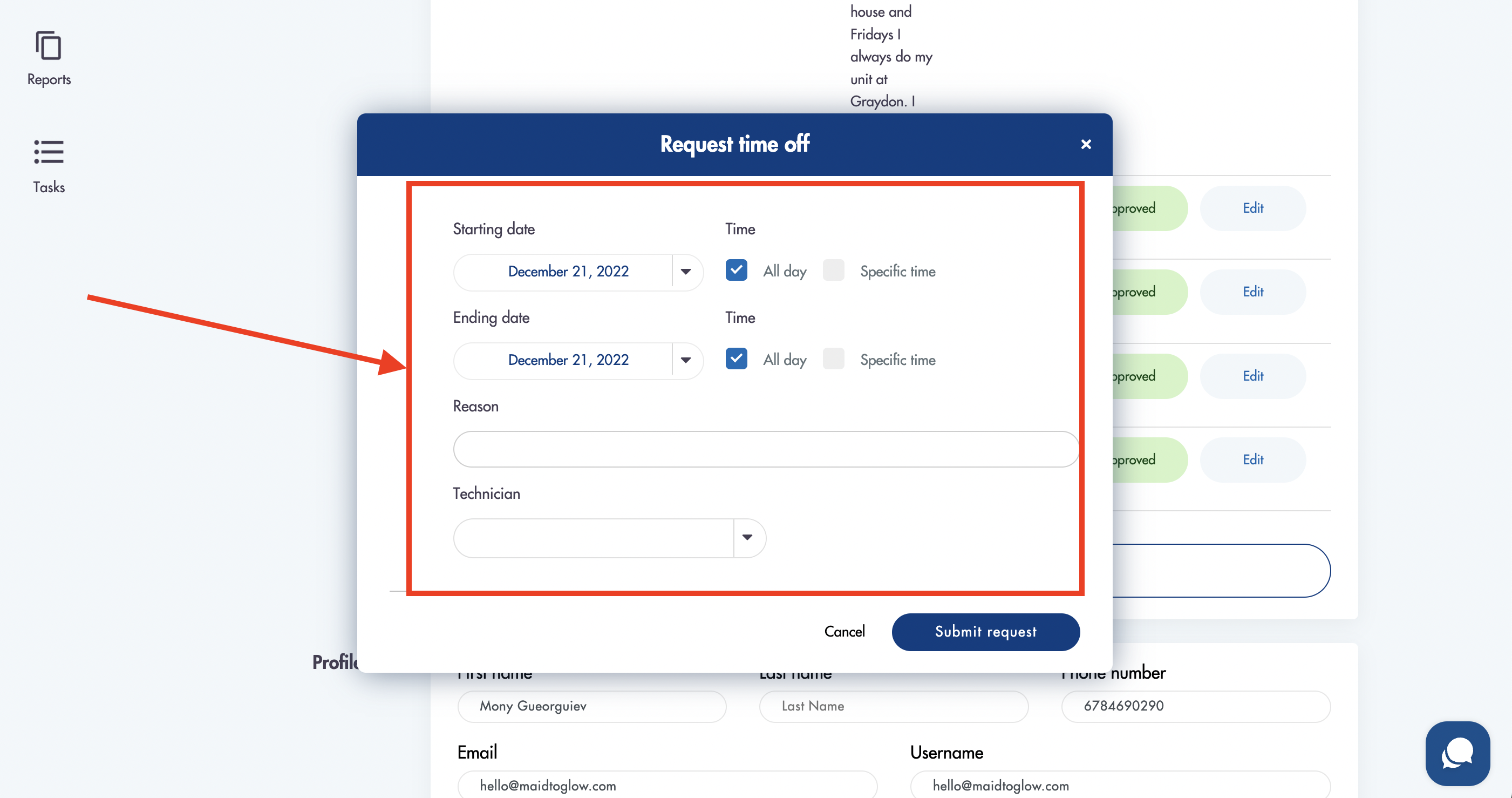
- The field 'Technicians' will appear as 'User' for technicians/manager's submitting time off requests
- Click "Submit request"
- Requests will appear at the top
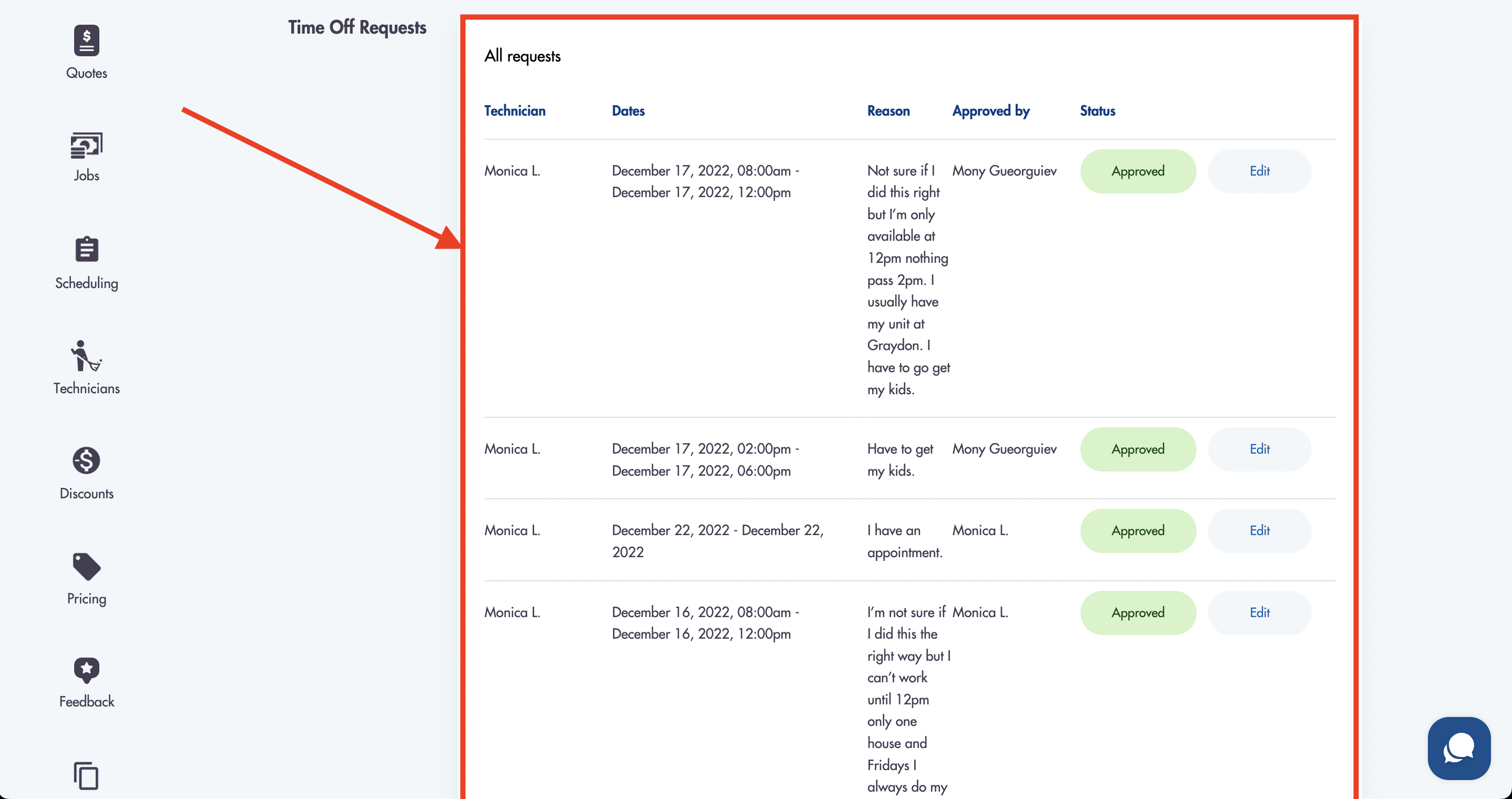
- Approved requests will appear in Scheduling:
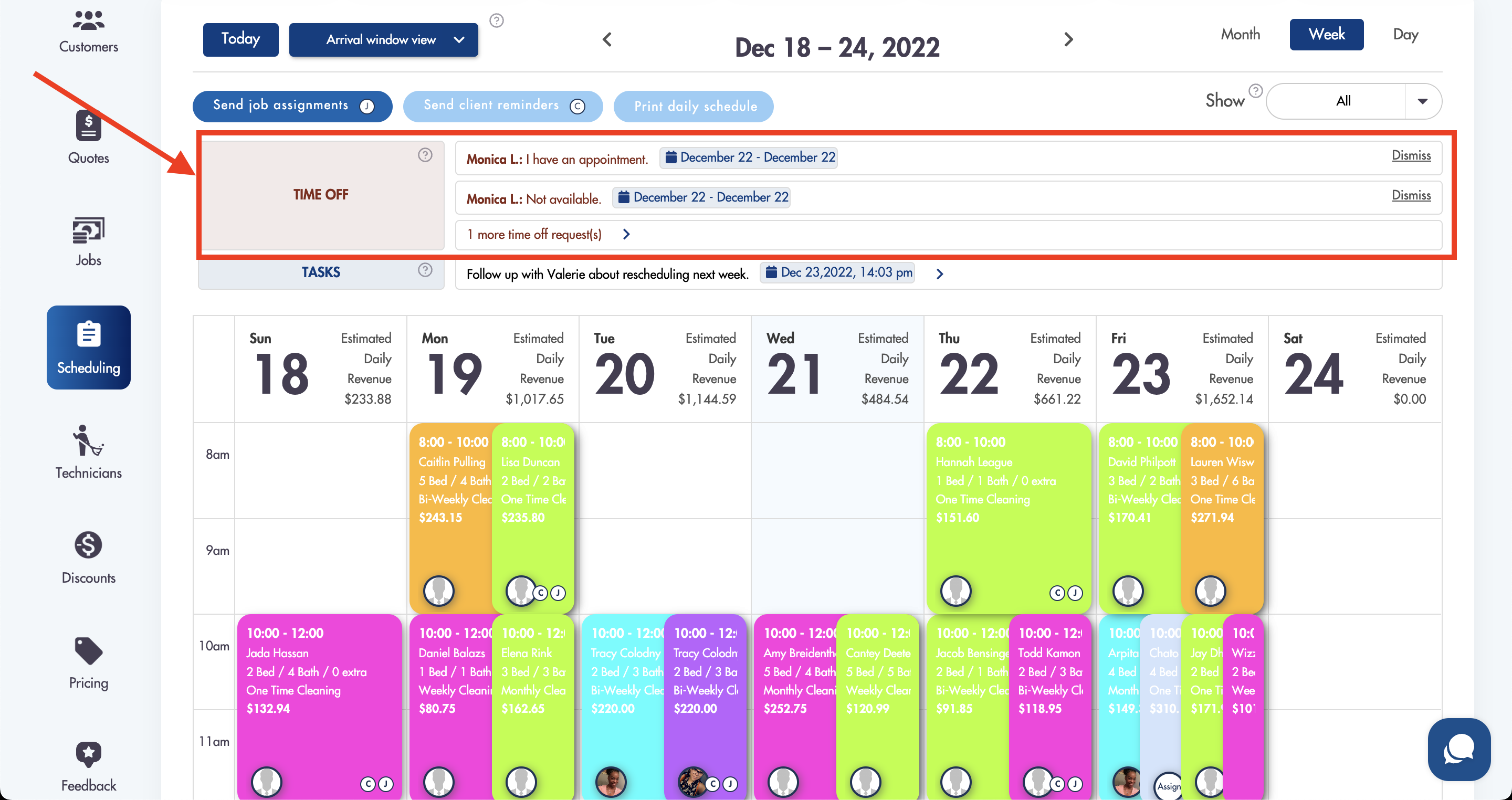
Considerations:
-
Time off requests do not expire
-
Techs will not be available to be assigned to a job that falls within their selected time off
Relevant articles: