As an administrator, manager or technician you are able to call (free of charge) a customer directly through the job by clicking on the 'Call customer' button when logged into your account from a laptop/desktop or by clicking on the phone icon in the MMIO app.
You can place calls from:
- Jobs
- Customers
- Quotes
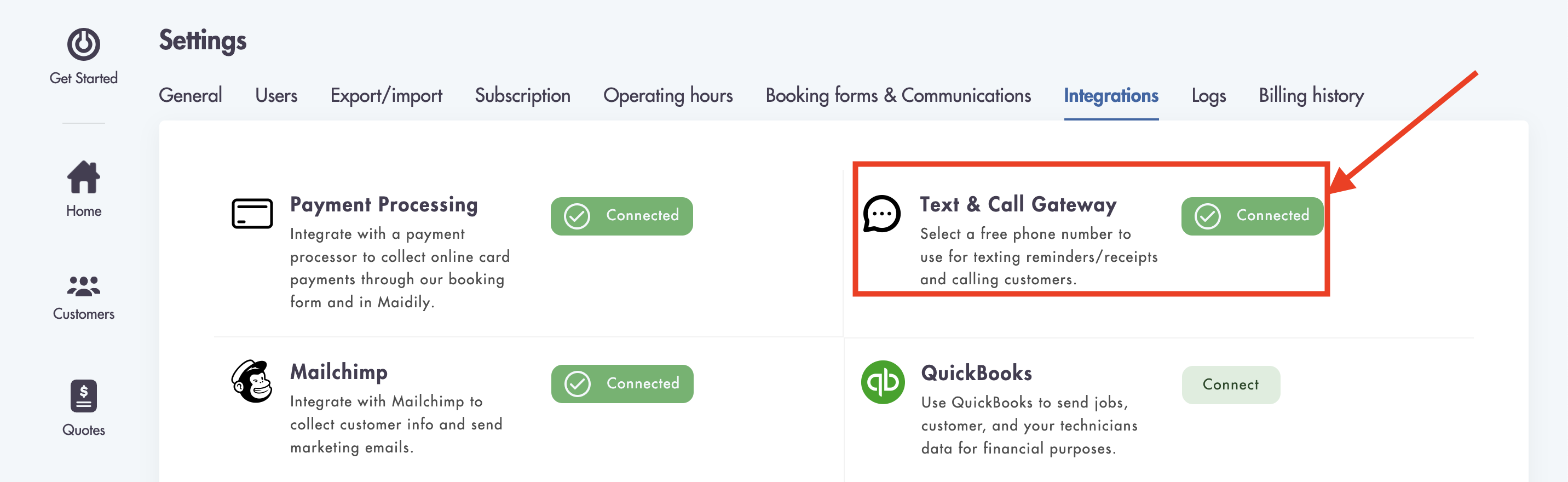
- Having a valid phone number in your profile (used for placing calls)
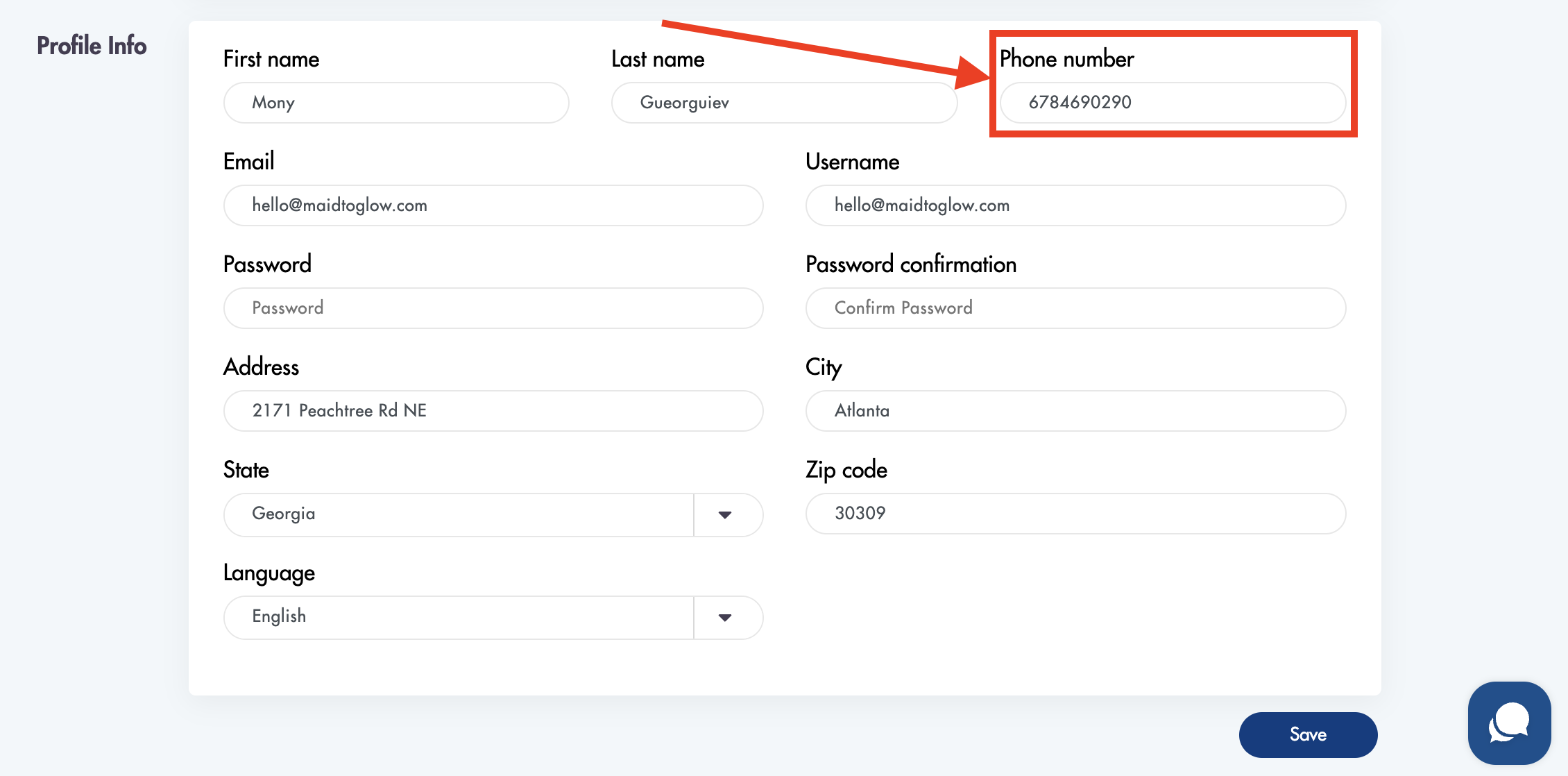
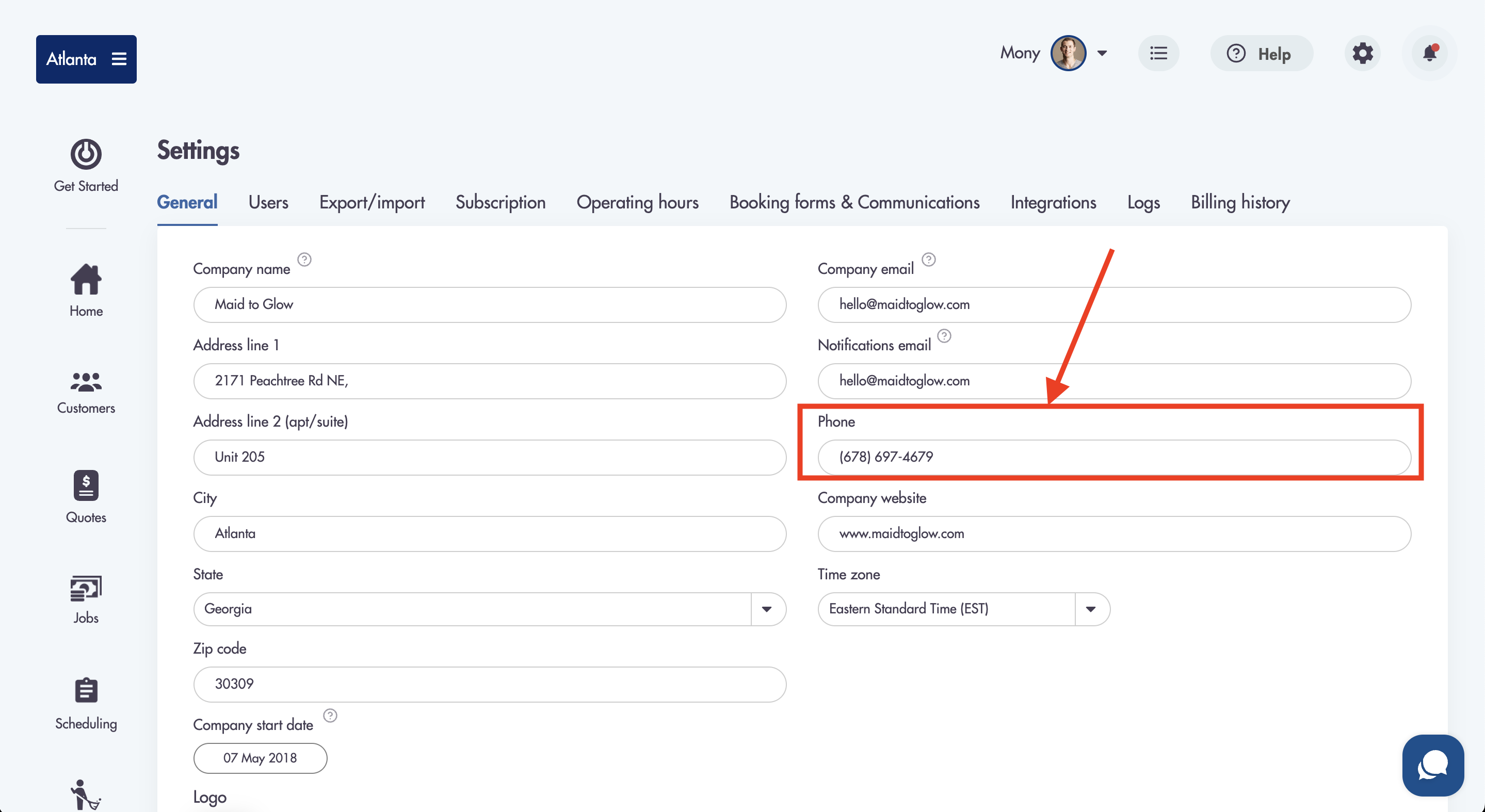
What happens when you place a call from a laptop/desktop/mobile phone:
- When placing a call MMIO will call the phone number listed in your profile first
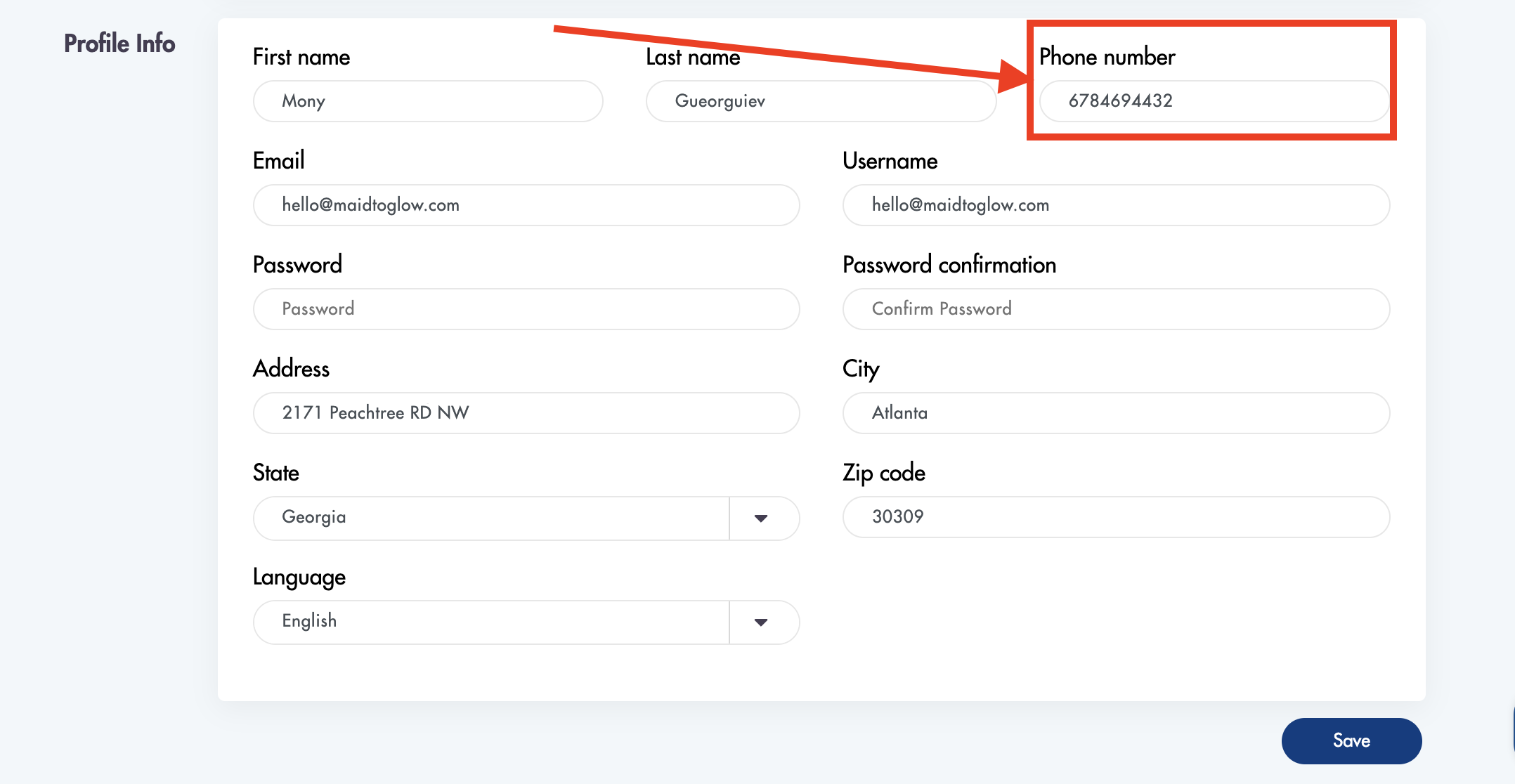
- Once you pick up you will hear a brief music tone followed by a prompt
- The system is now calling the customer
- Once the customer picks up you will be connected to them
How to place a phone call from jobs:
On laptop/desktop:
- Click on the 'Call customer' button through the job
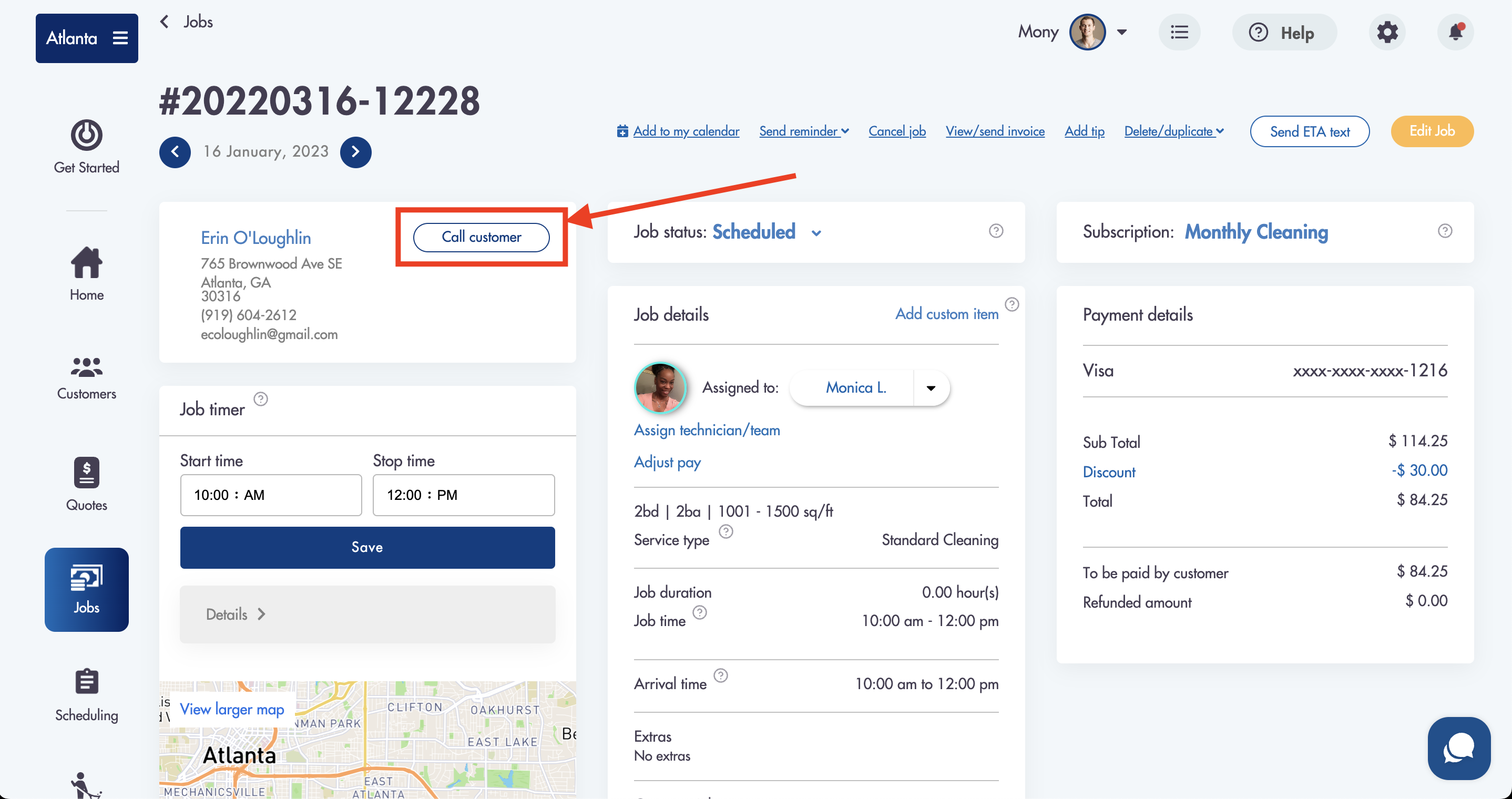
- Accept the 1-time prompt explaining the process of placing a call
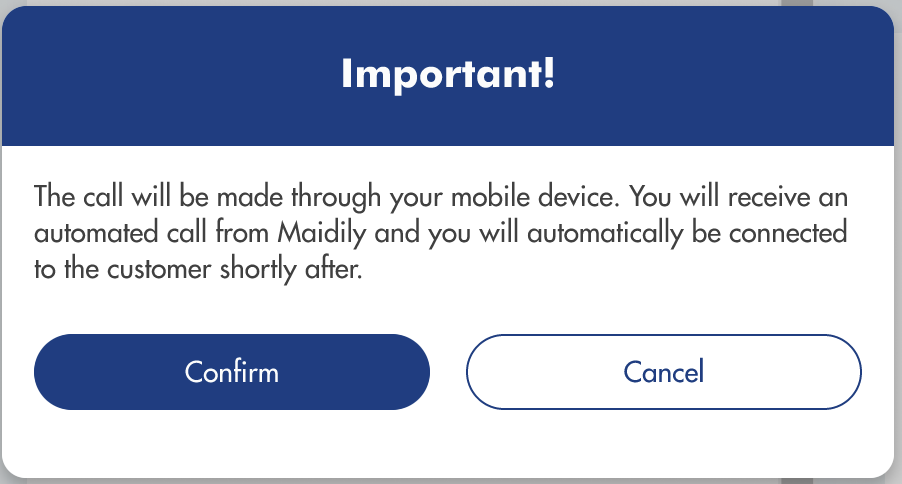
- Your mobile phone will ring in a few seconds
- Please wait until we connect you with the customer
- Once the customer picks up you are connected
On the mobile application:
- From the job click on the phone icon next to the customer's information
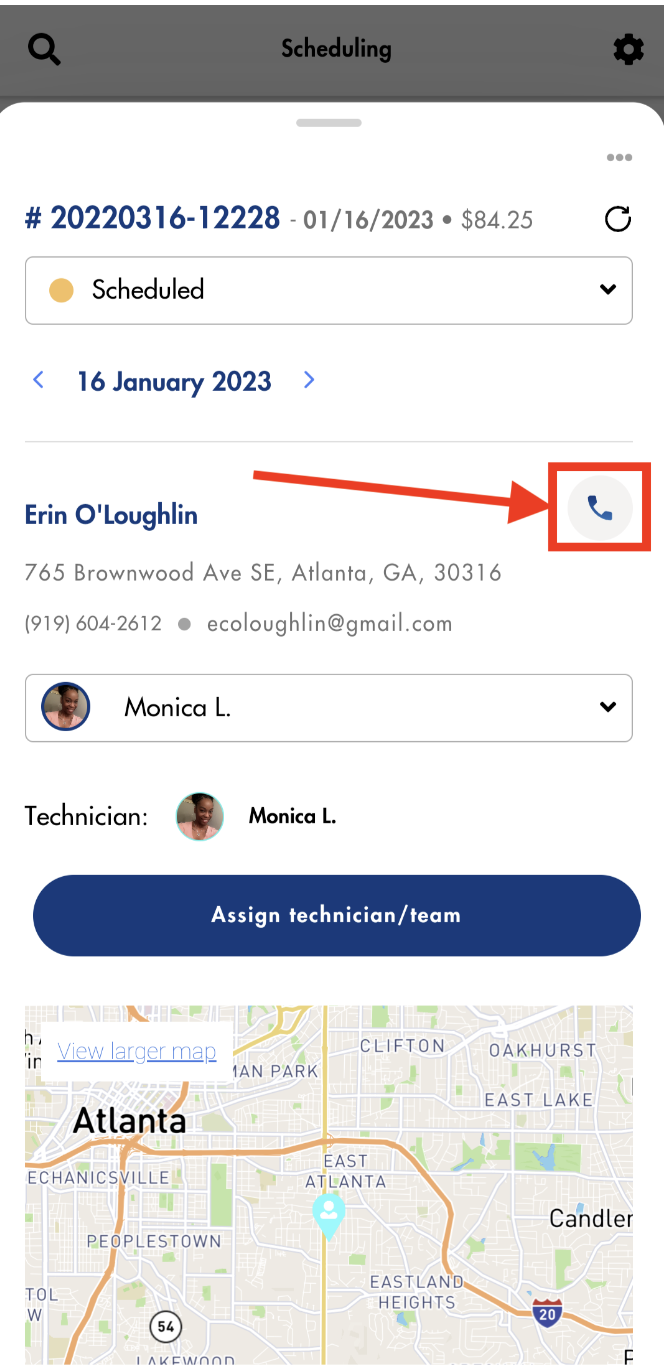
- Accept the 1-time prompt explaining the process of placing a call
- Your mobile phone will shortly ring
- Please wait until we connect you with the customer
- Once the customer picks up you are connected
Receiving calls from known callers (customers) and/or unknown calls:
Calls received by existing customers will be logged under the customer's profile as long as their main phone number or additional number match the incoming phone number.
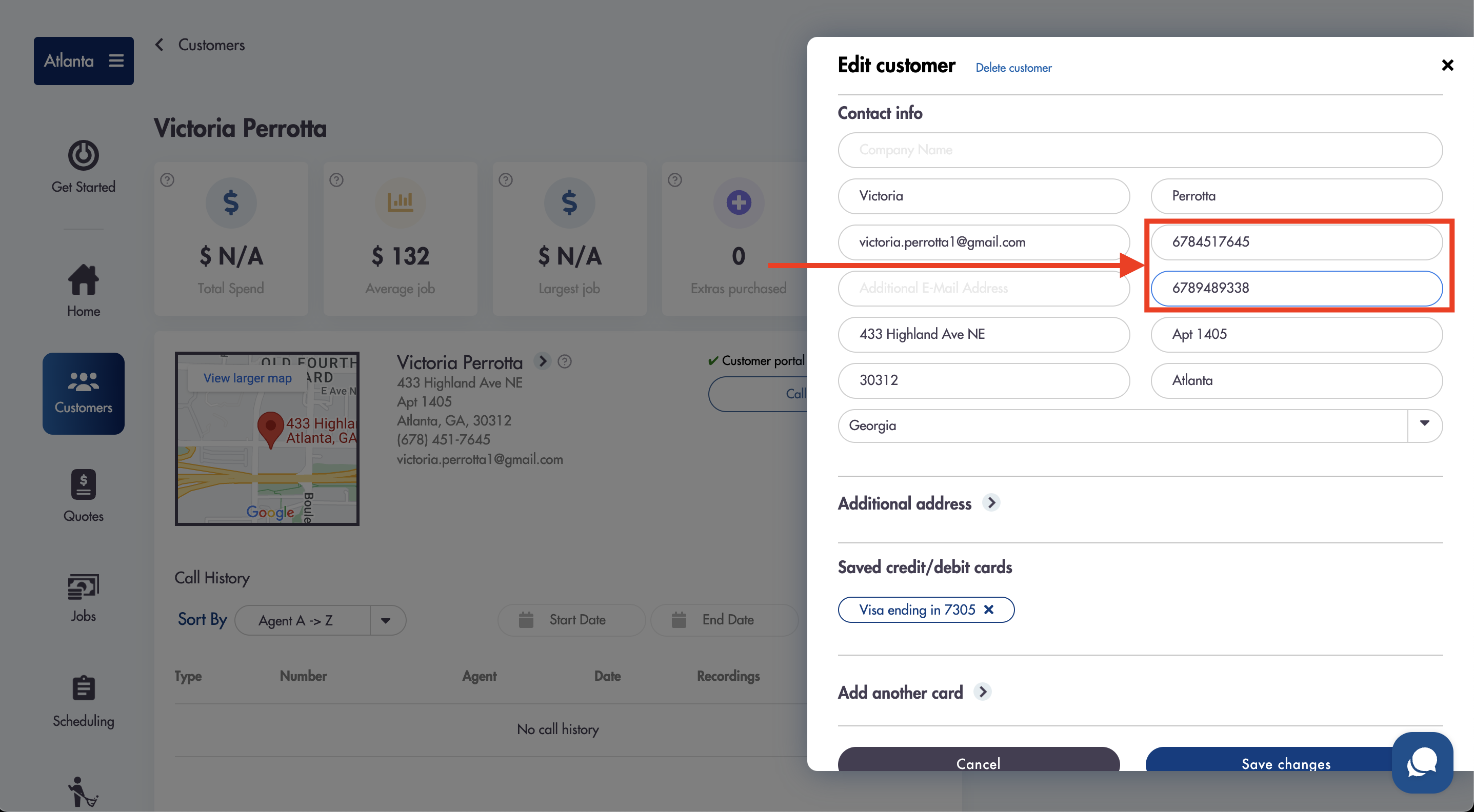
Call recordings:
All registered calls will be tracked and recorded under the customer's profile in the Call History section.
Call history section
- In app:
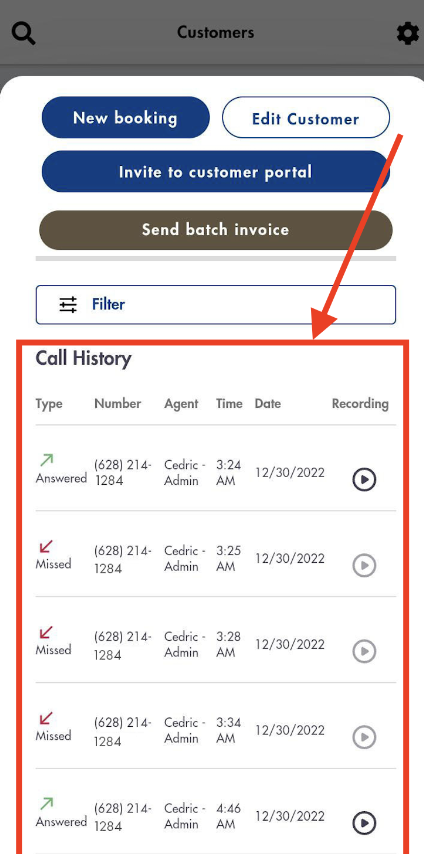
- On laptop/desktop:
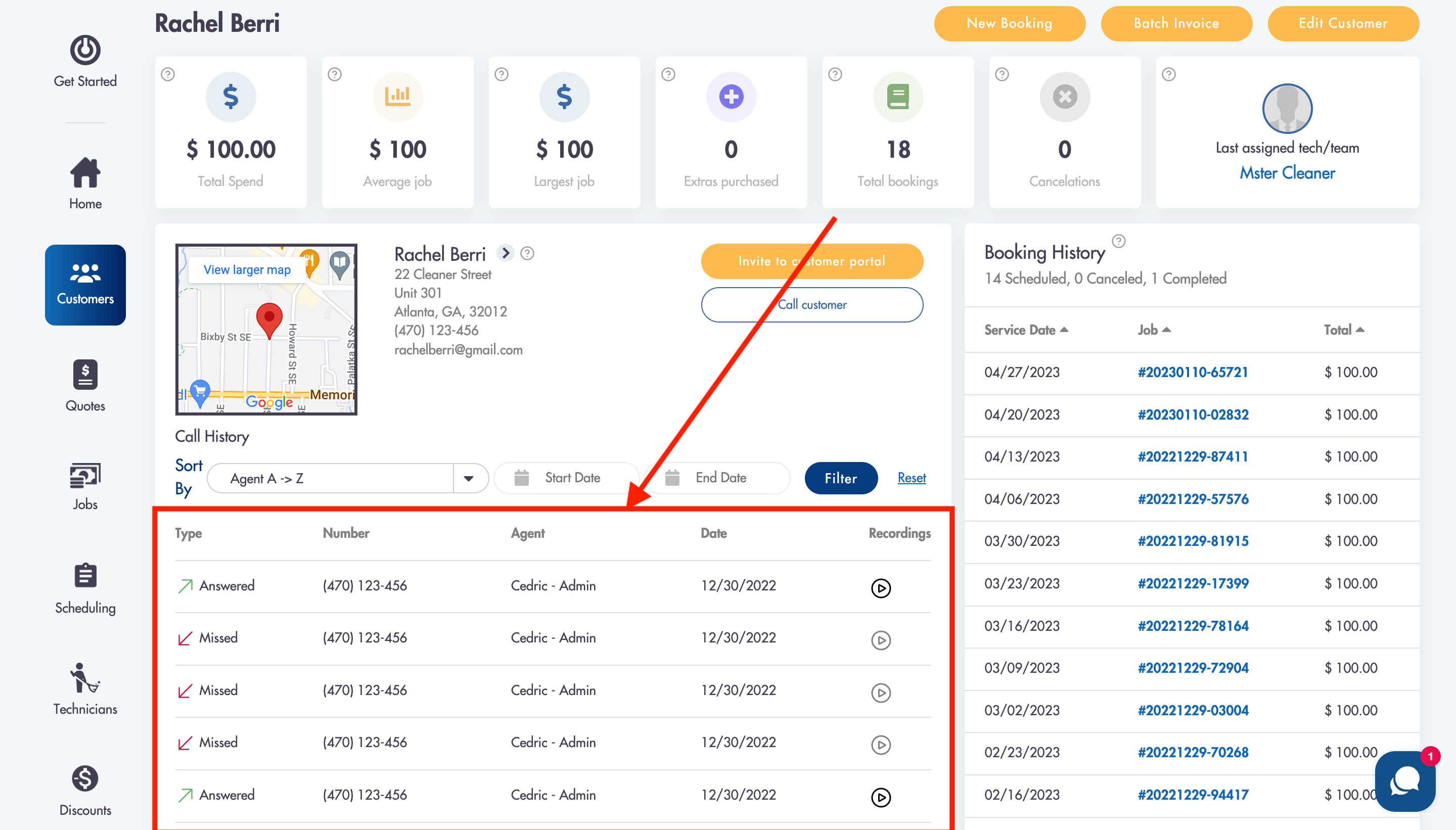
- In app:
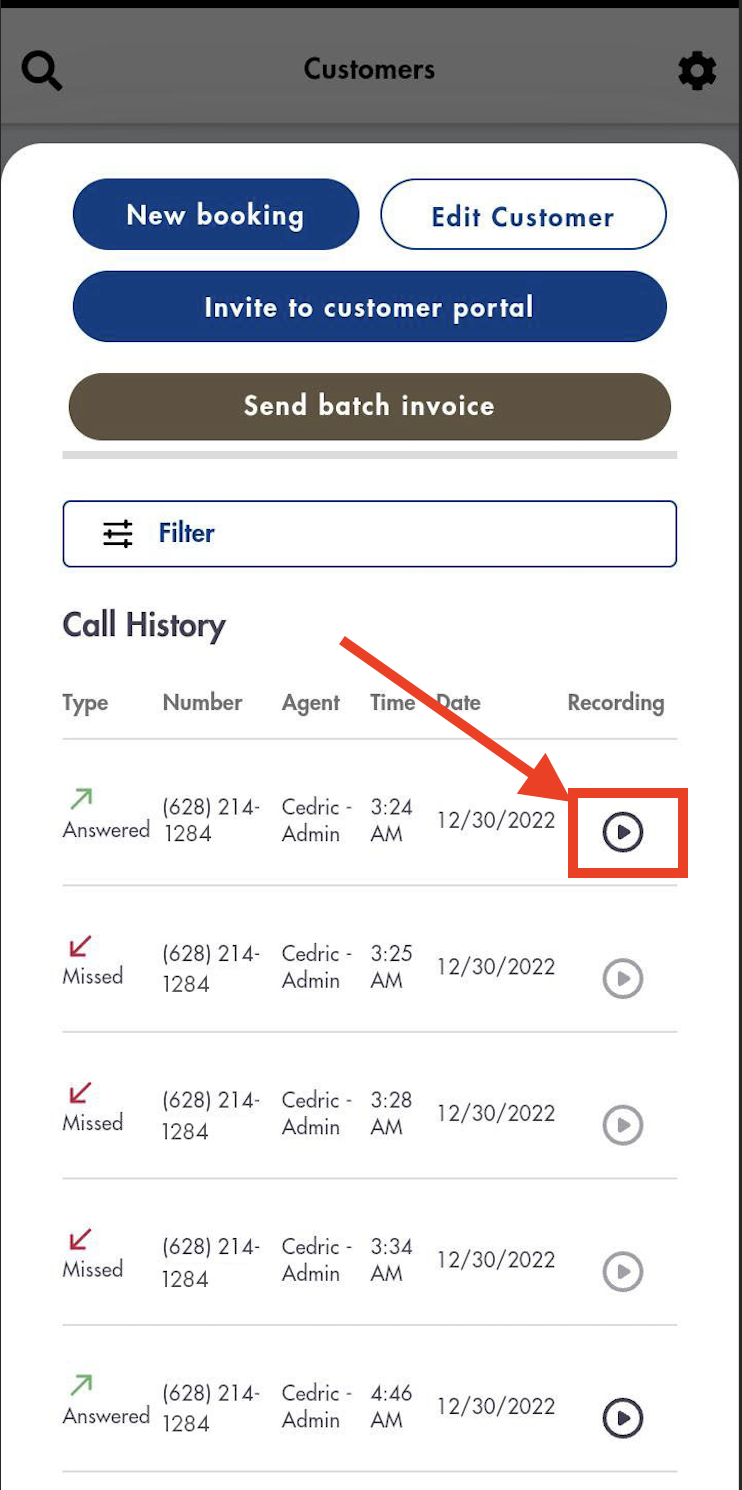
- On laptop/desktop:
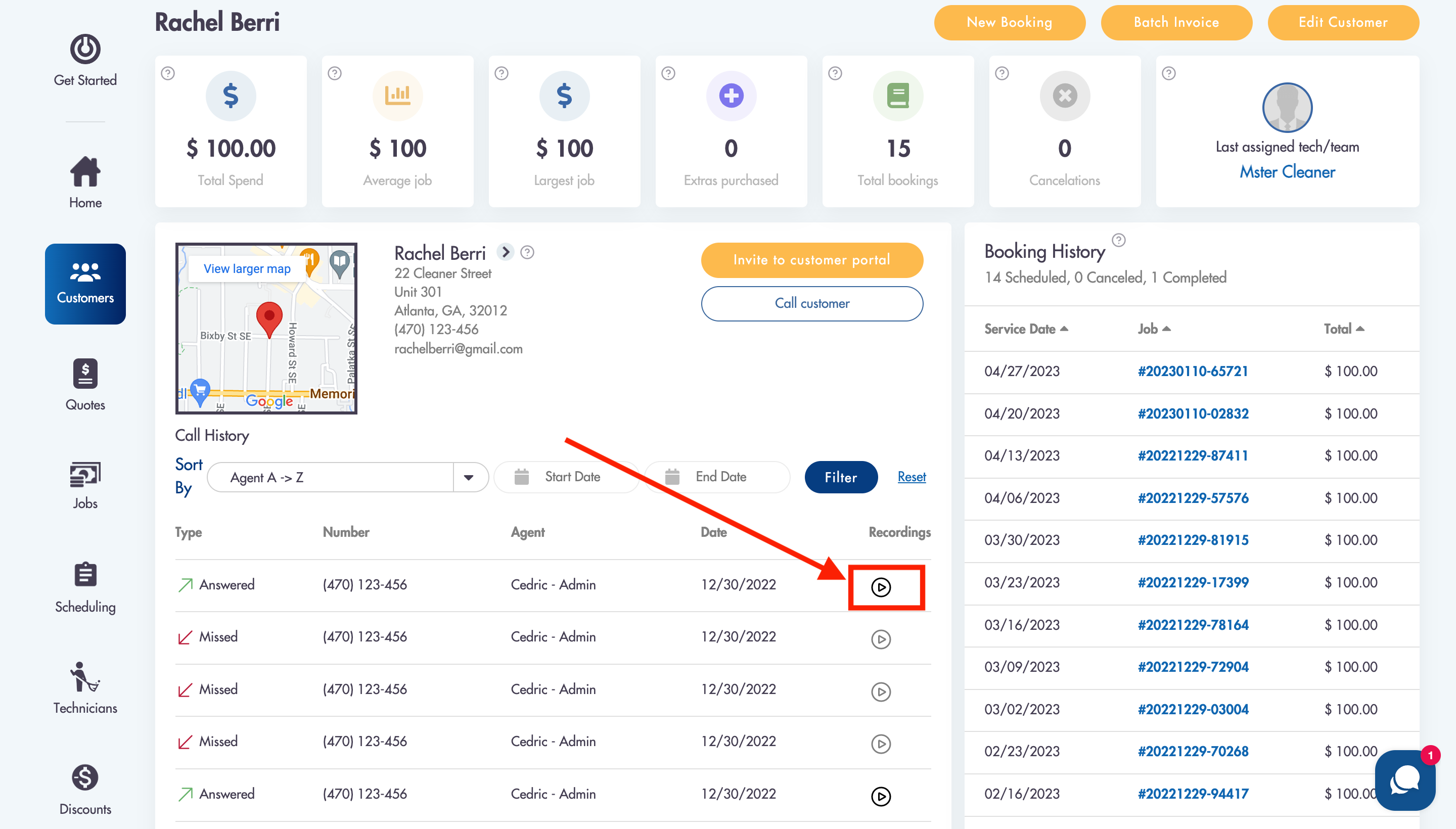
- Recordings will open in a new tab for you to listen to
- Recordings are in MP3 format
Considerations:
-
Customers placing incoming phone calls CANNOT leave a voicemail
-
A working phone number in your profile and in Settings -> General is REQUIRED
-
If an incoming call does not match phone numbers in the customers profile they will not be connected to the customer
Need help with placing or receiving phone calls? Shoot us a question at hello@modernmaid.io