You can collect feedback (once the job is 'Completed' or 'Paid') from your customers and then follow up with a review request email.
Preview:
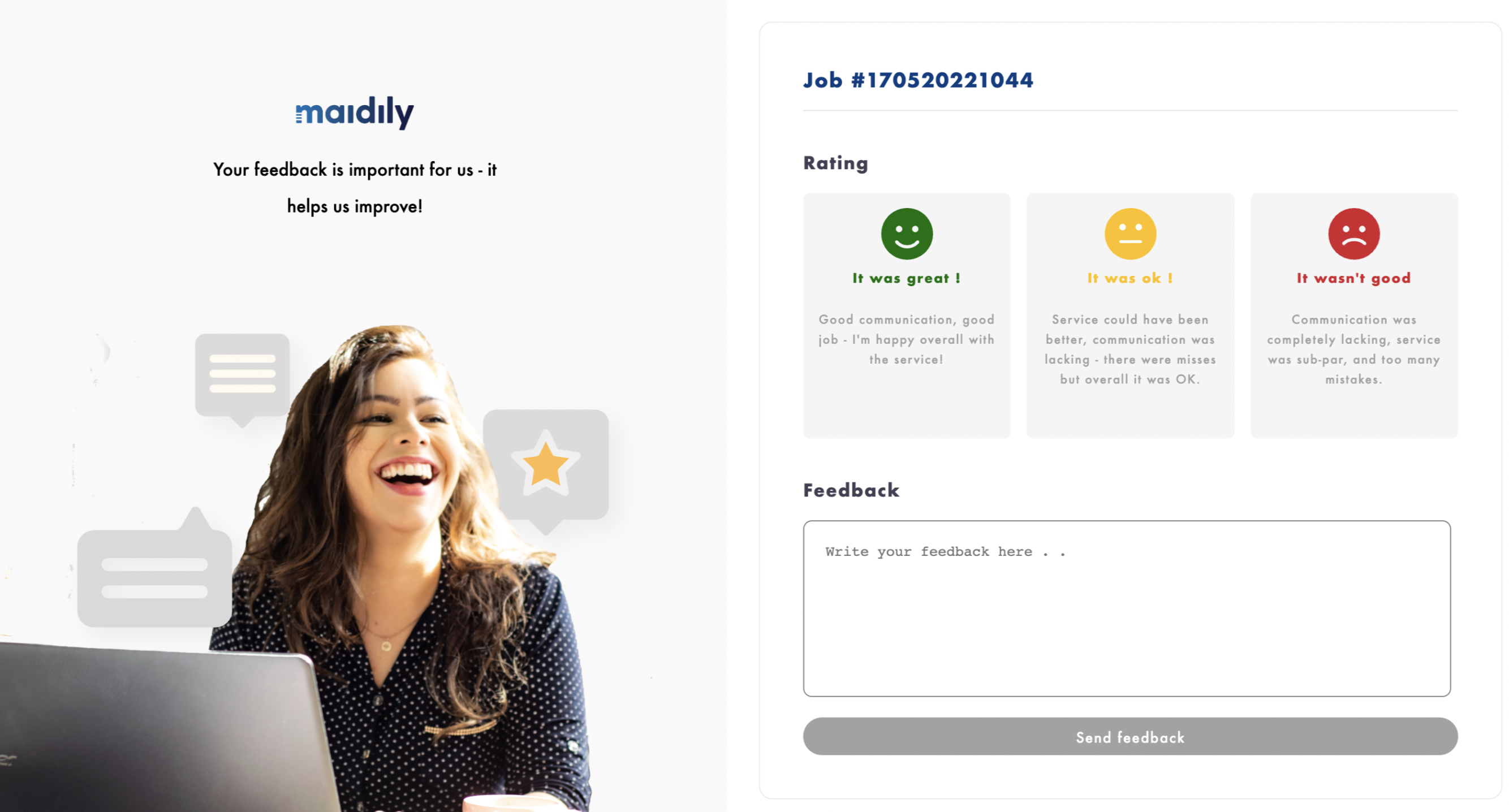
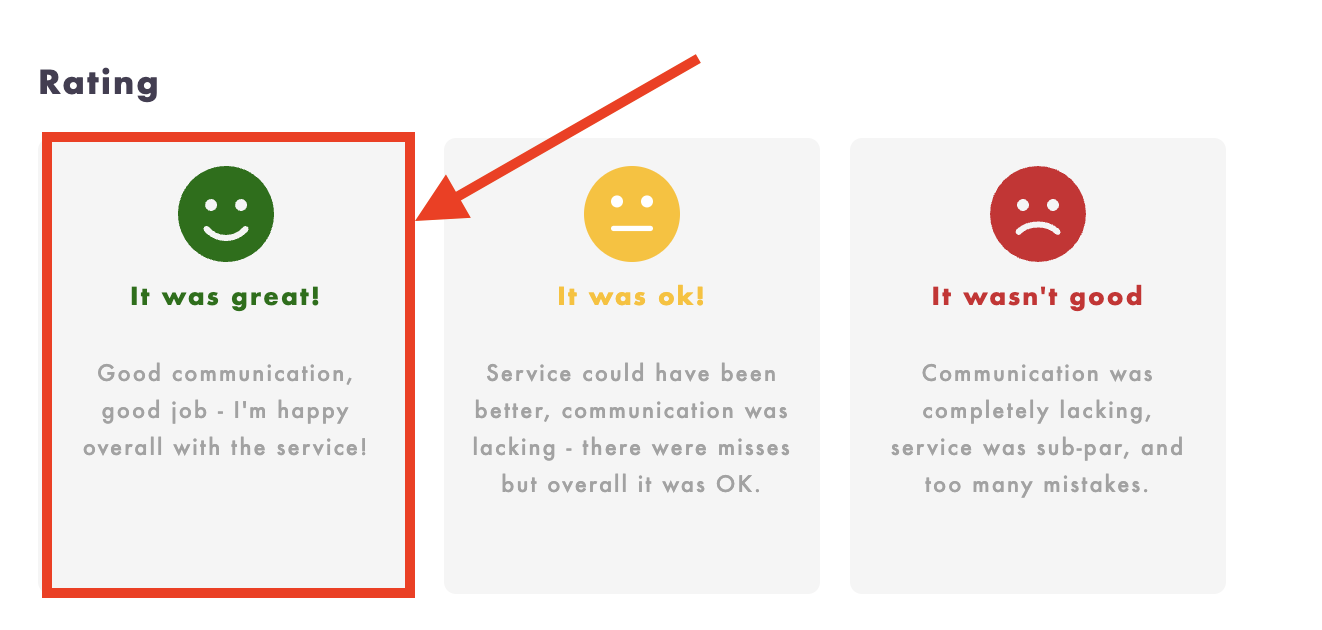
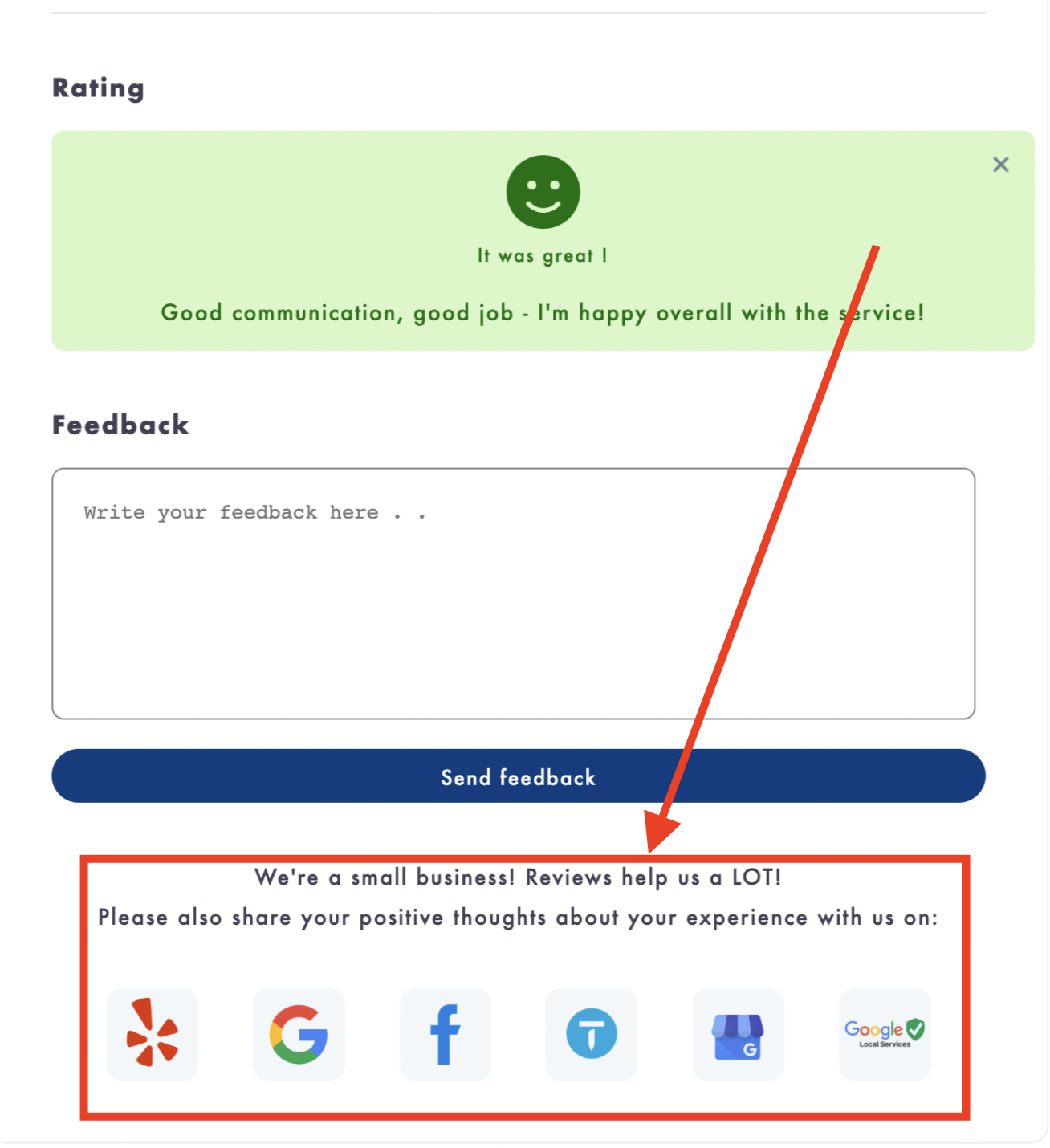
Review/feedback email templates:
You can check the review and feedback email templates by navigating to them.
- Click on Settings
- Click on Booking forms & Communications
- Click on Feedback/review reminder email under the Email communications section
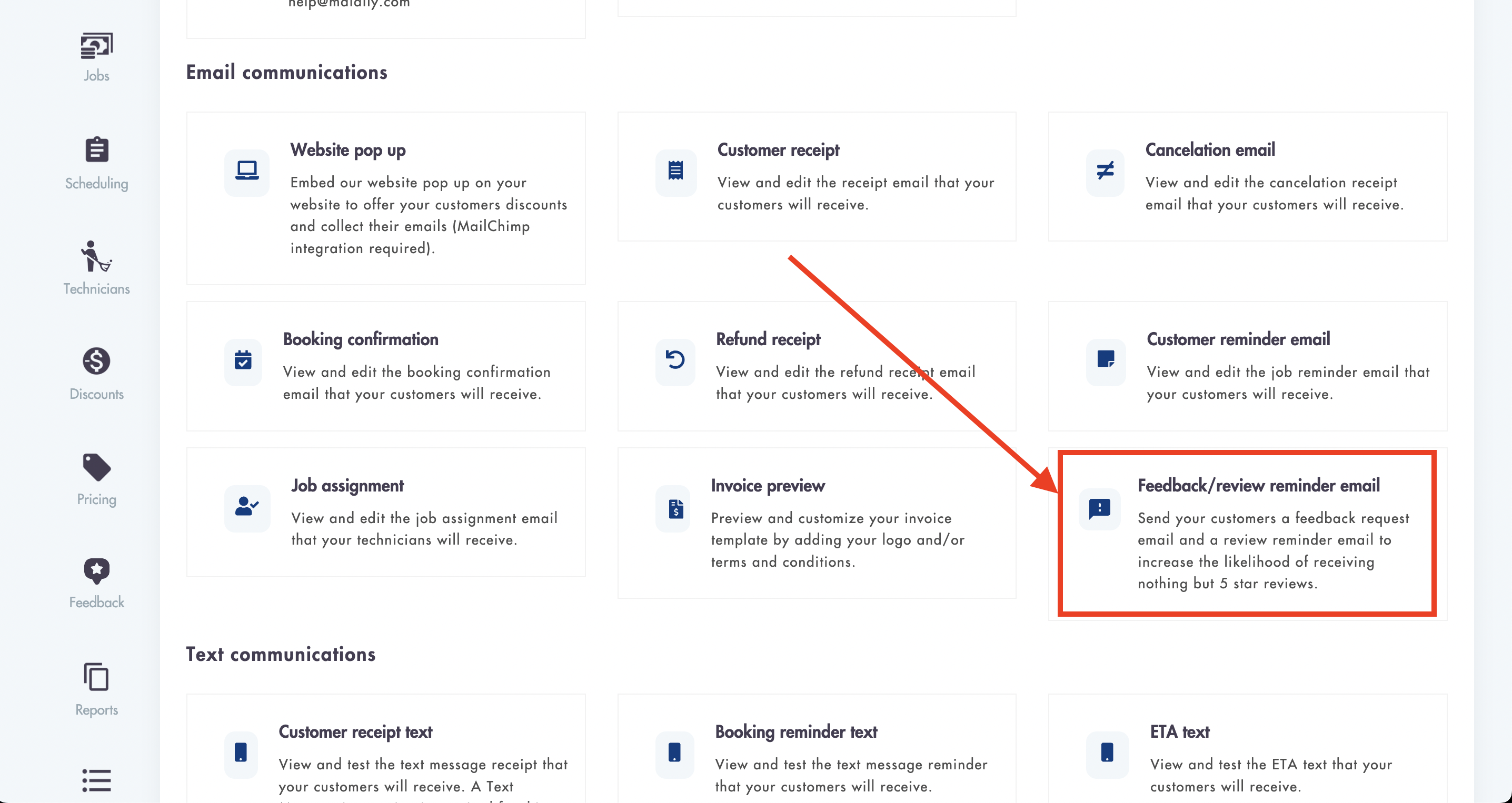
- Choose between the Feedback and Review email templates
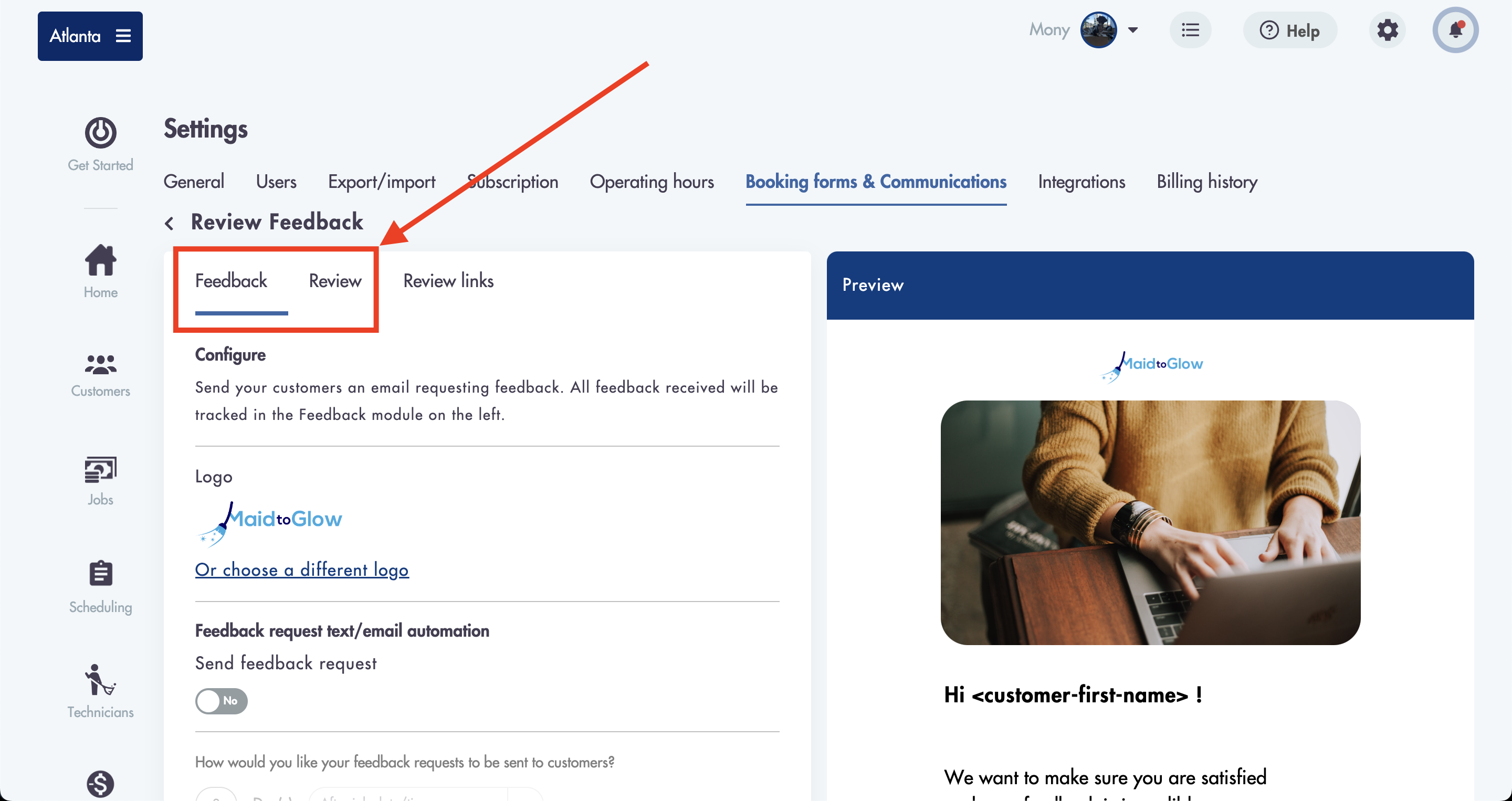
You can sent your emails to include links to the following websites for review:
- Thumbtack
- Yelp
- Google My Business
- Google Local Services
- Custom Review Link (link to any website that you would like for customers to go on and leave a review)
How to set your review links:
- Click on Settings
- Click on Booking forms & Communications
- Click on Feedback/review reminder email
- Click on Review links
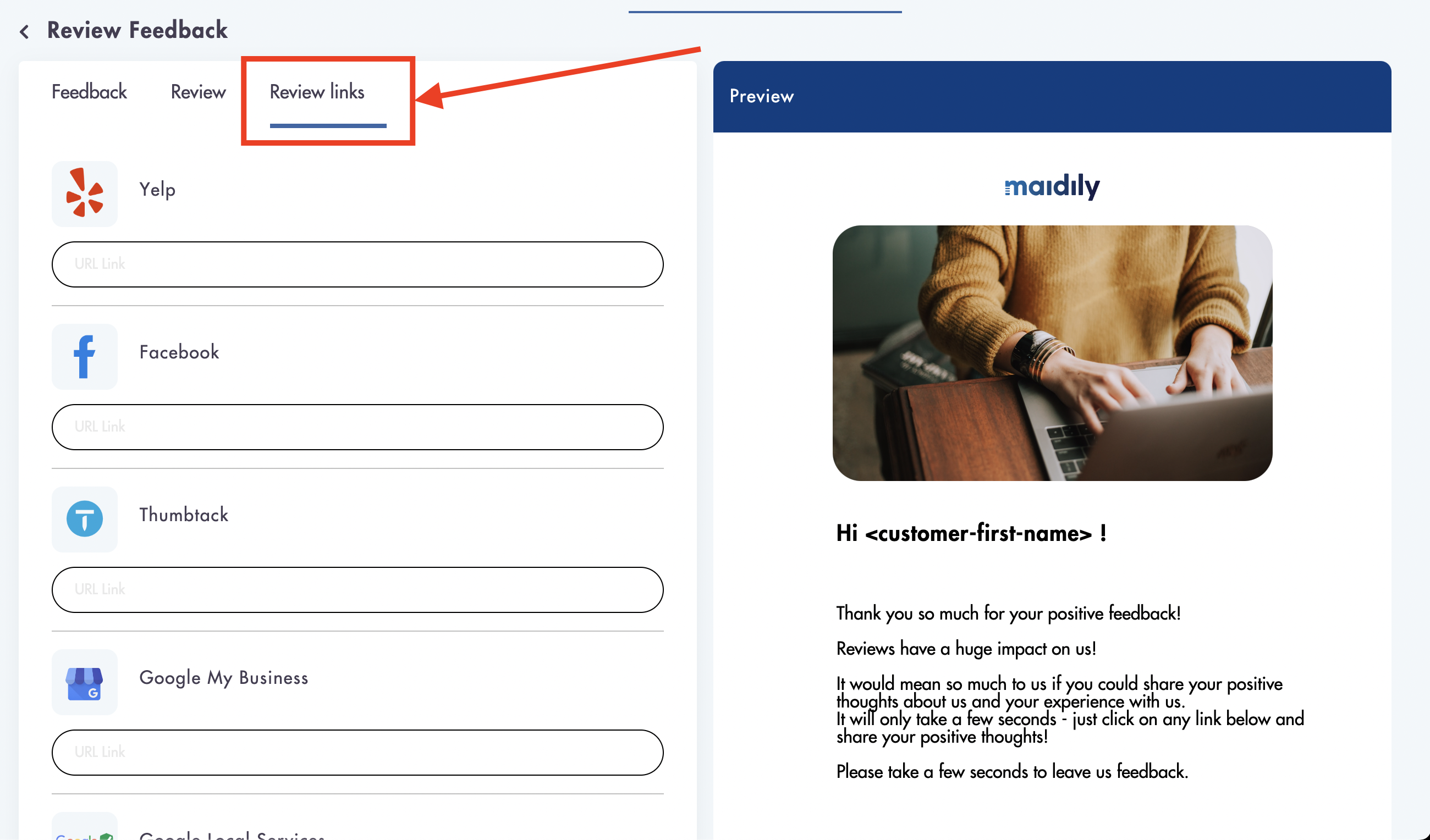
- Copy and paste the URL to your business profile for each company in the list
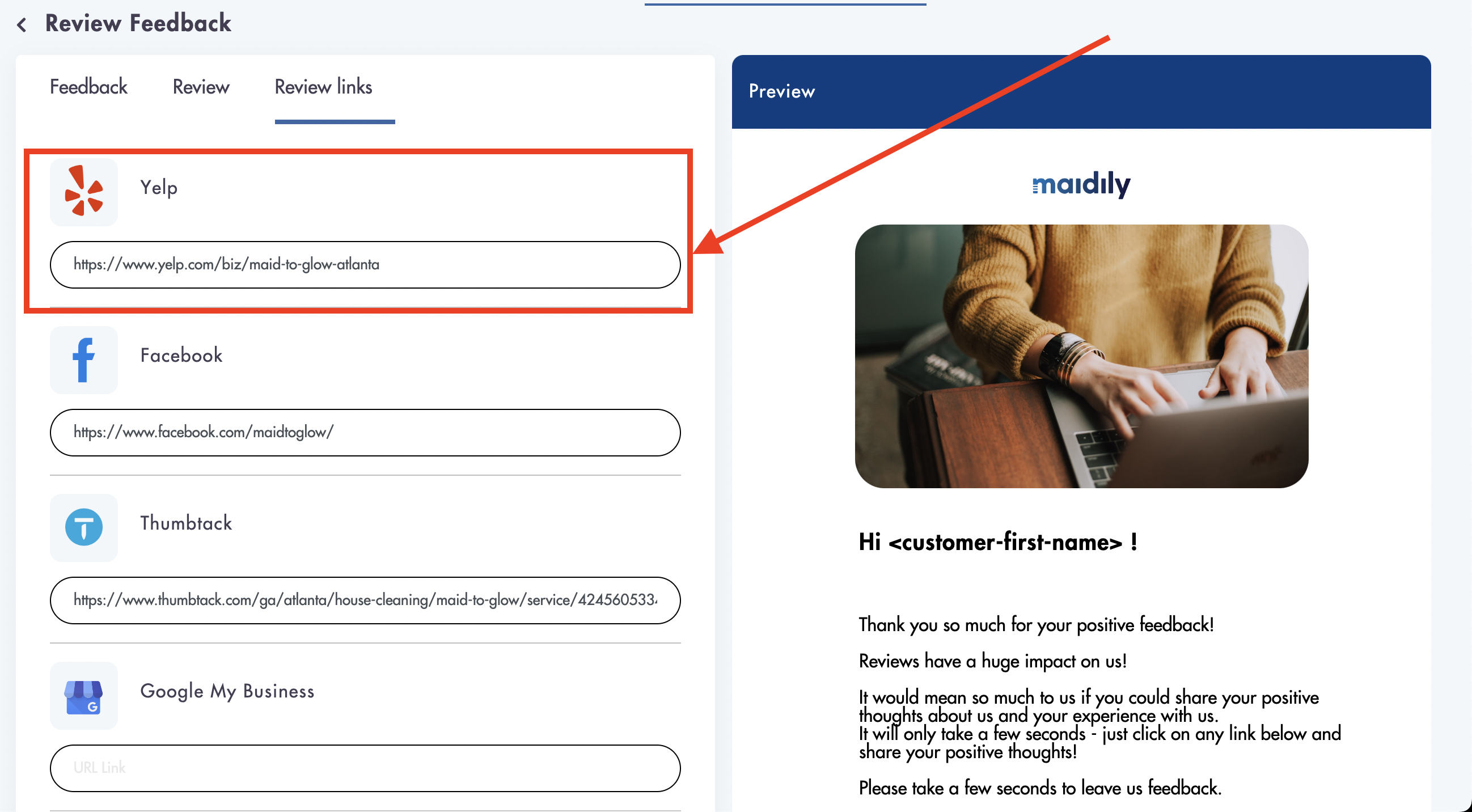
- Use the 'Custom review link' for any 3rd party website that we currently do not display
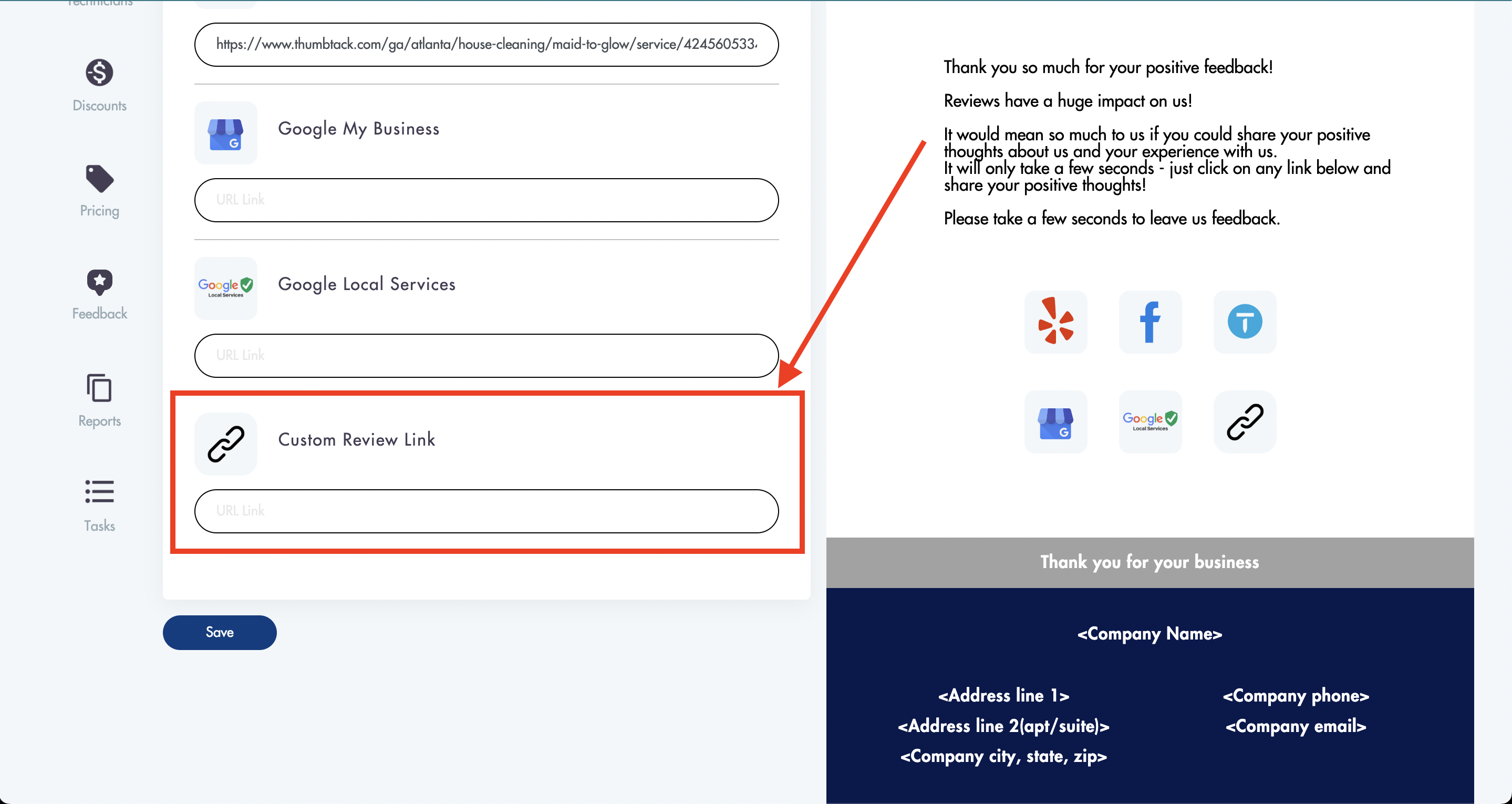
You can collect feedback/reviews on each job either automatically or manually.
Manual review/feedback collection:
- Job status must be set to 'Completed' or 'Paid'
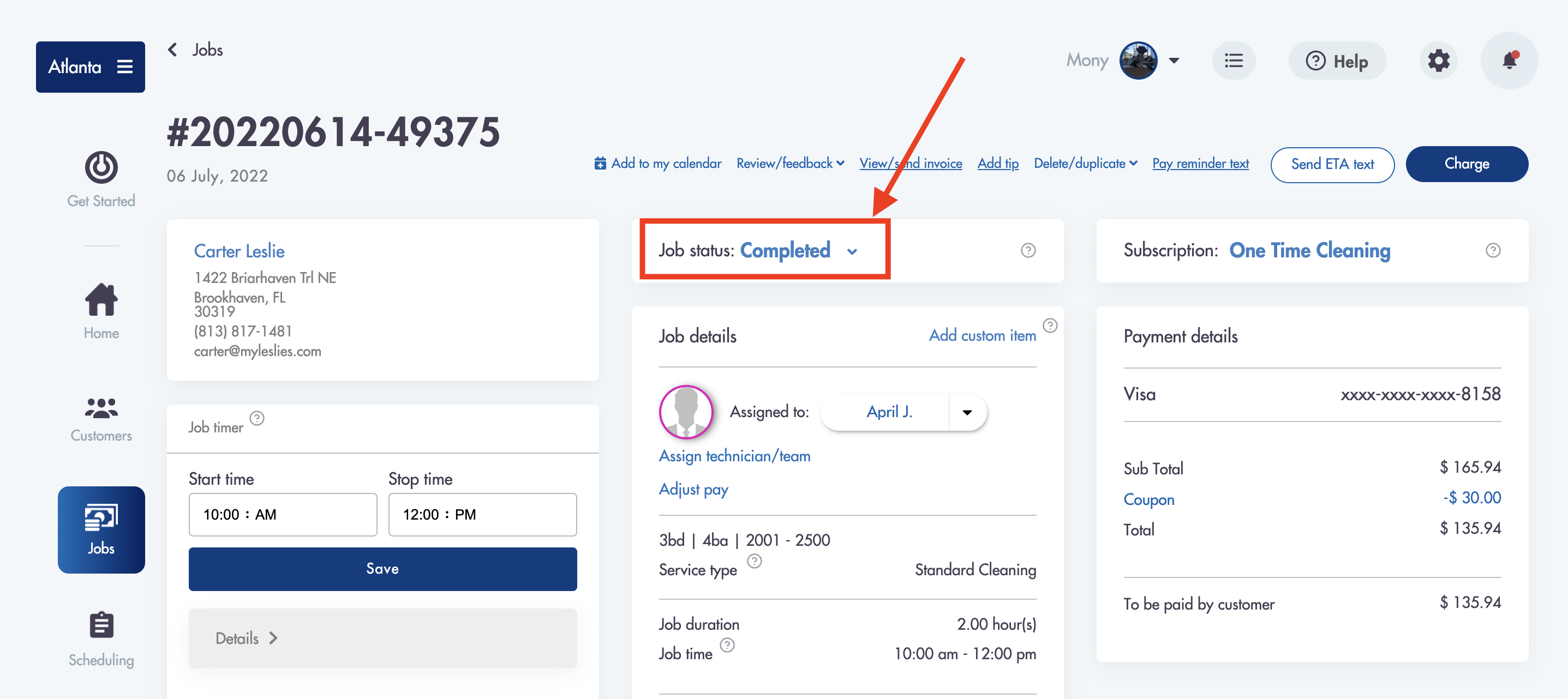
- Click on Review/feedback
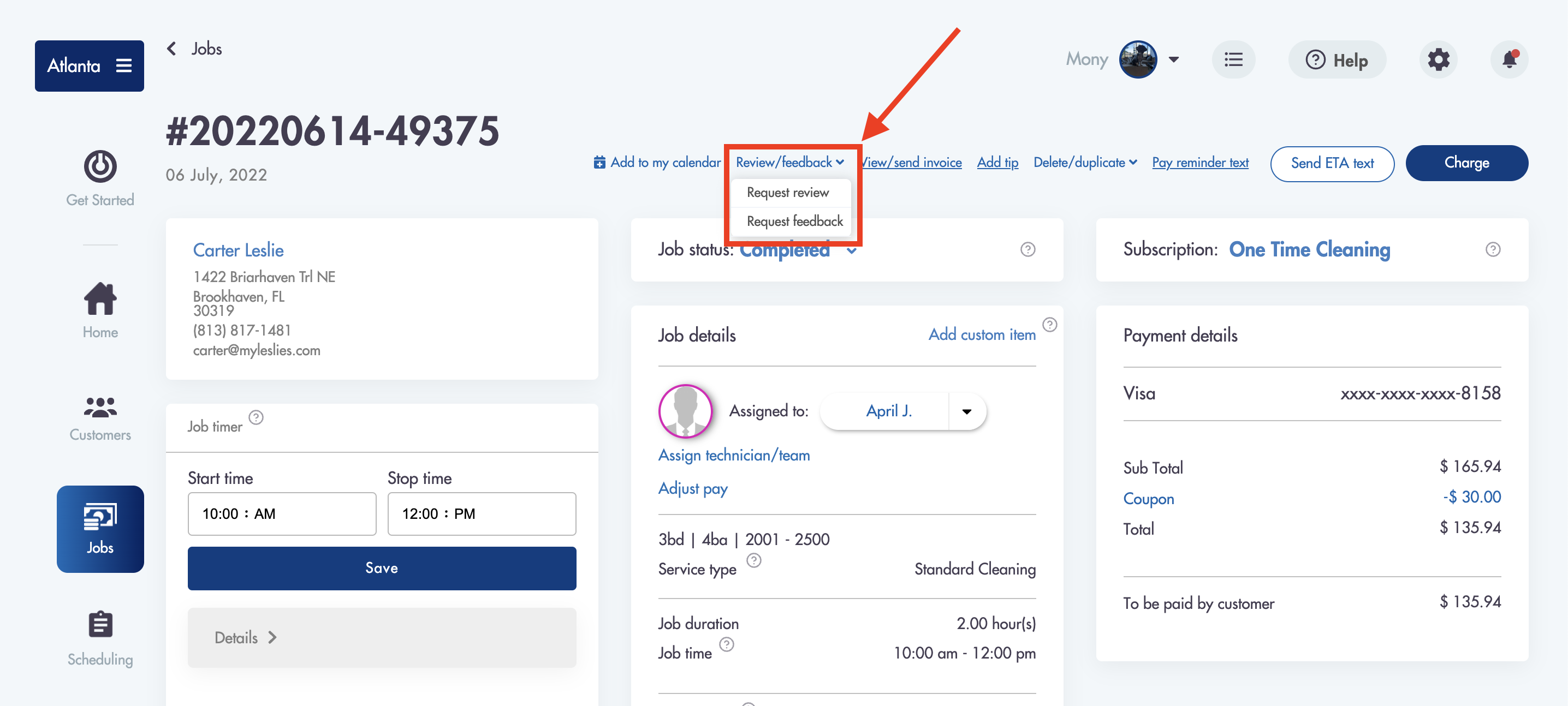
- Select either option from the dropdown
Automatic review/feedback collection:
You can set the feedback and reviews to be automatically collected directly from the email template settings by turning on the review/feedback email automation and setting parameters for when each one will be sent.
- Set Feedback/Review request email automation to 'Yes'
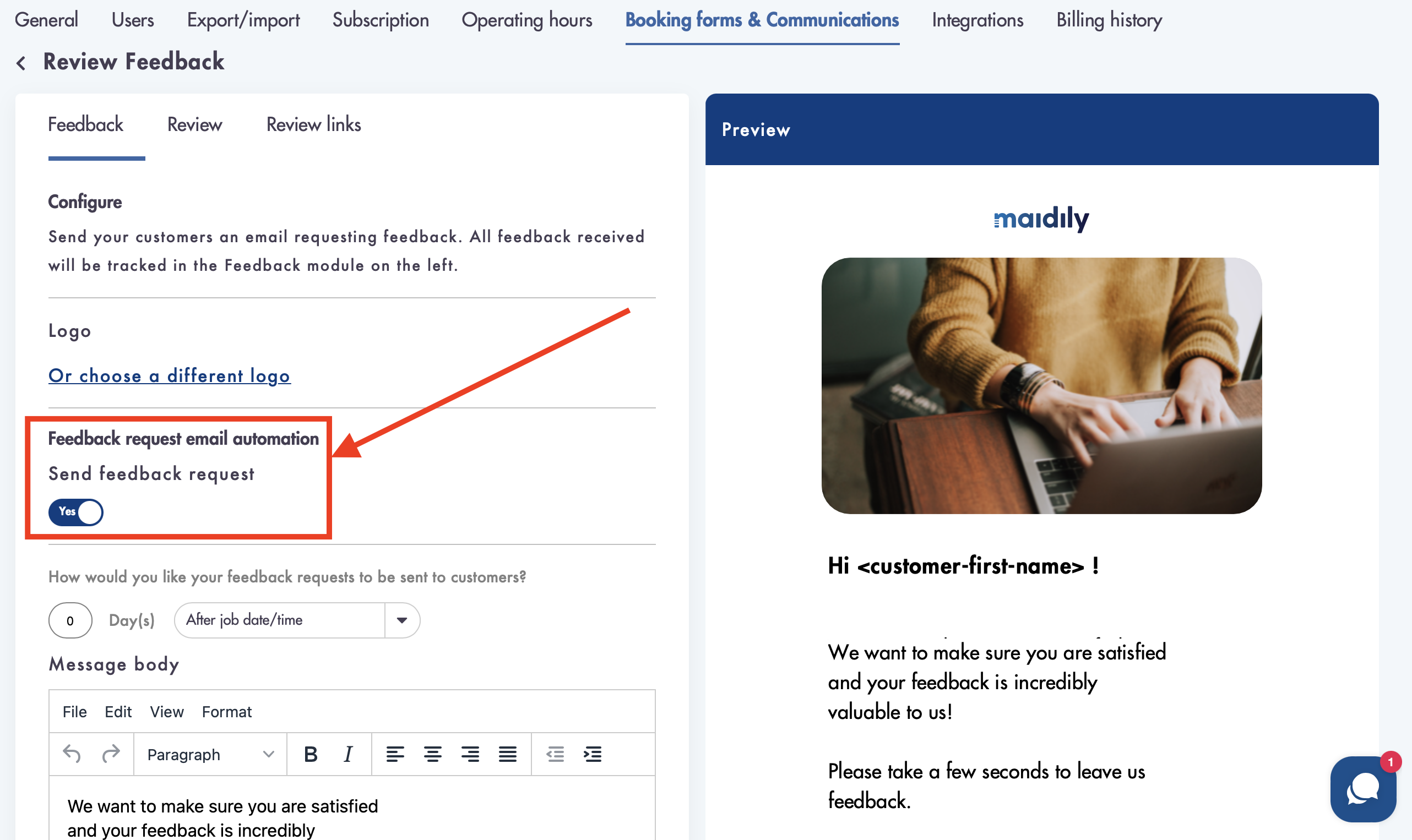
- The parameters for triggering the sending of feedback/review request emails are different for each one
- Choose your parameters for sending the Feedback request email
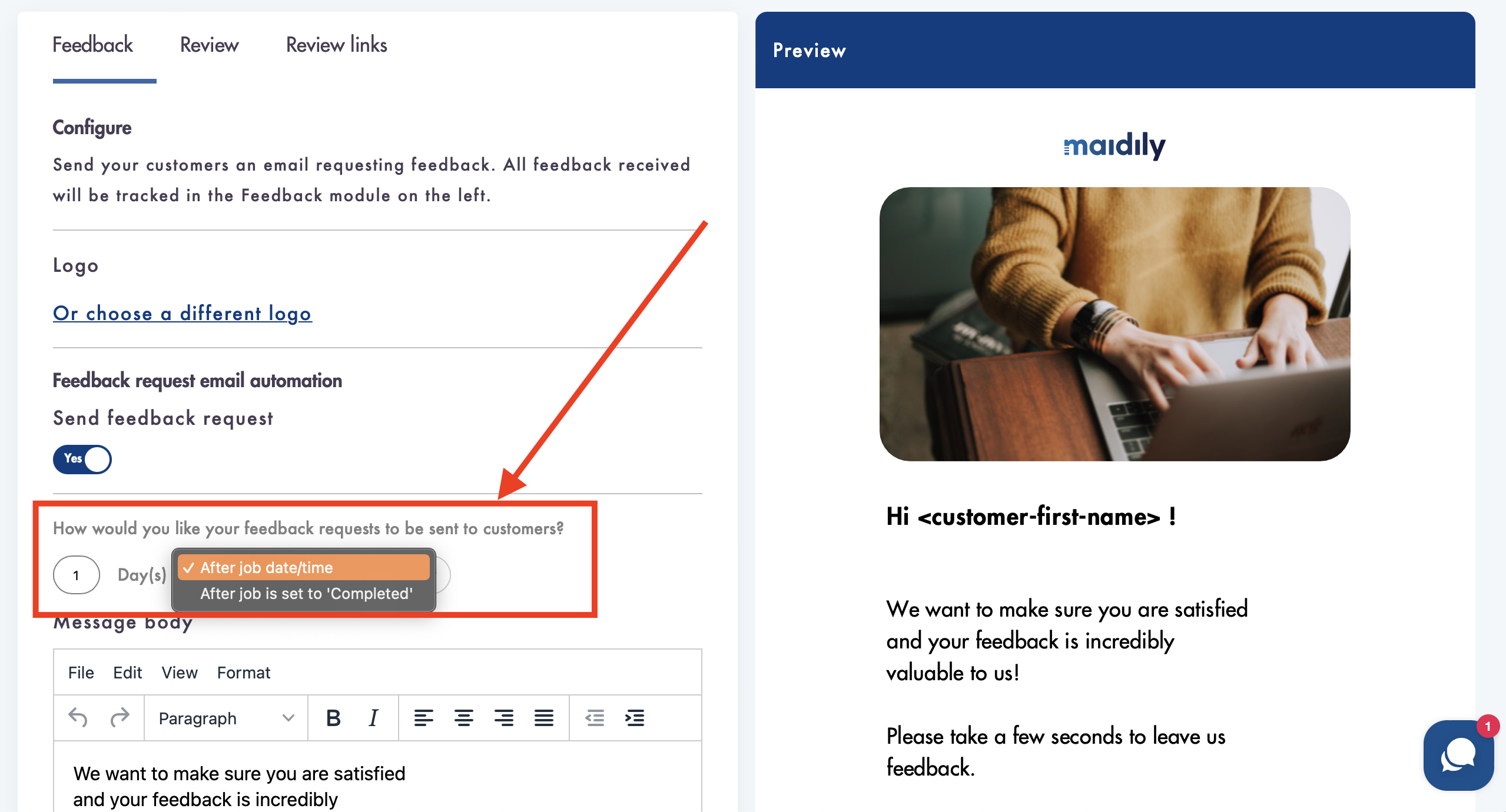
- Choose your parameters for sending the Review request email
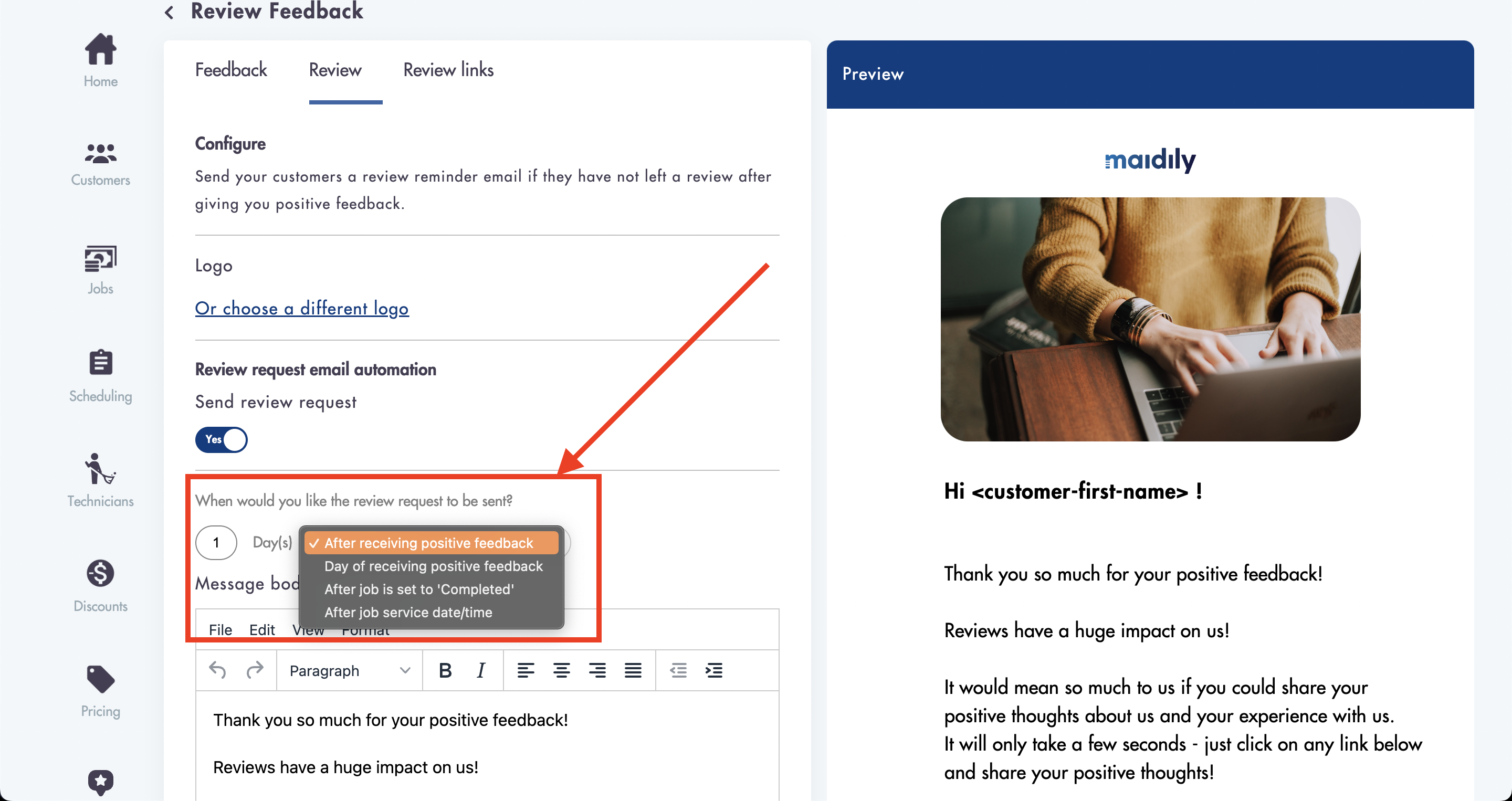
- Scroll down and click 'Save'
Considerations:
-
We can not track with certainty if the customer ends up leaving a 5 star review on any 3rd party website
-
Feedback left for jobs with no assigned tech/team will NOT show in MMIO
-
You can manually trigger feedback/review emails from the jobs
-
The pictures and text in the feedback prompt seen by your customers cannot be edited or changed
-
If you do not set your review links the review icons will not appear
Relevant articles:
Need help understanding how feedback is collected and reviews are left? Email us at help@modernmaid.io (24/7 support)