You can collect feedback (once the job is 'Completed' or 'Paid') from your customers and then follow up with a review request email.
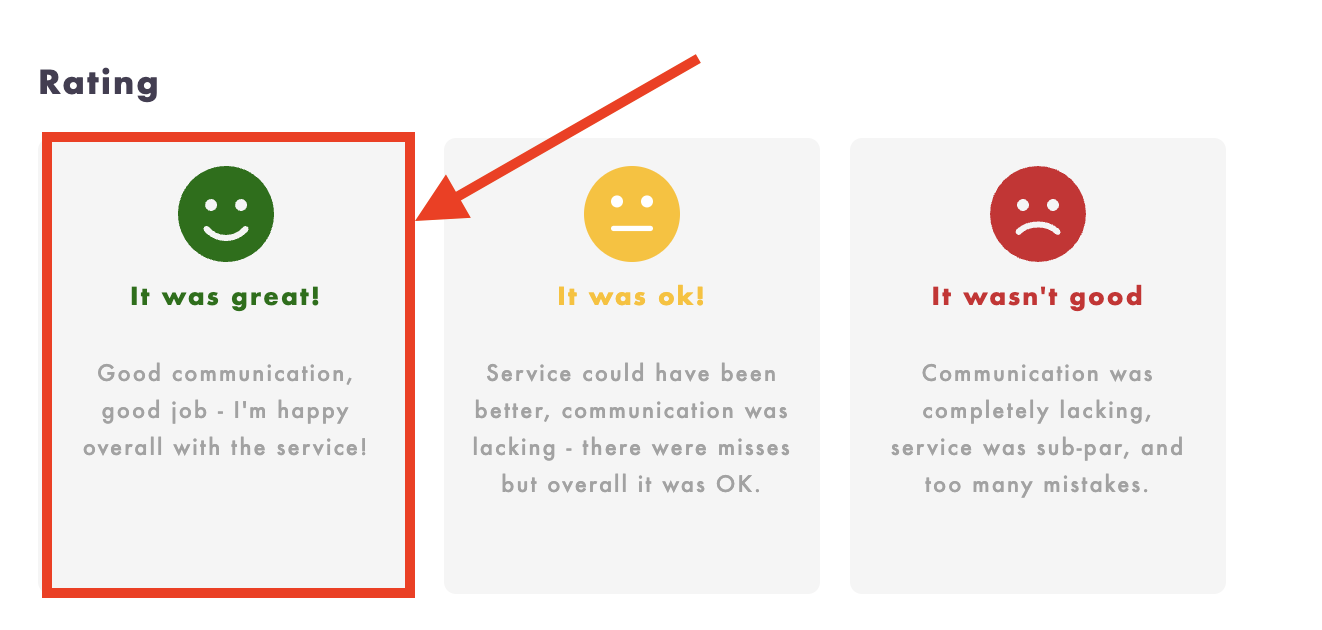
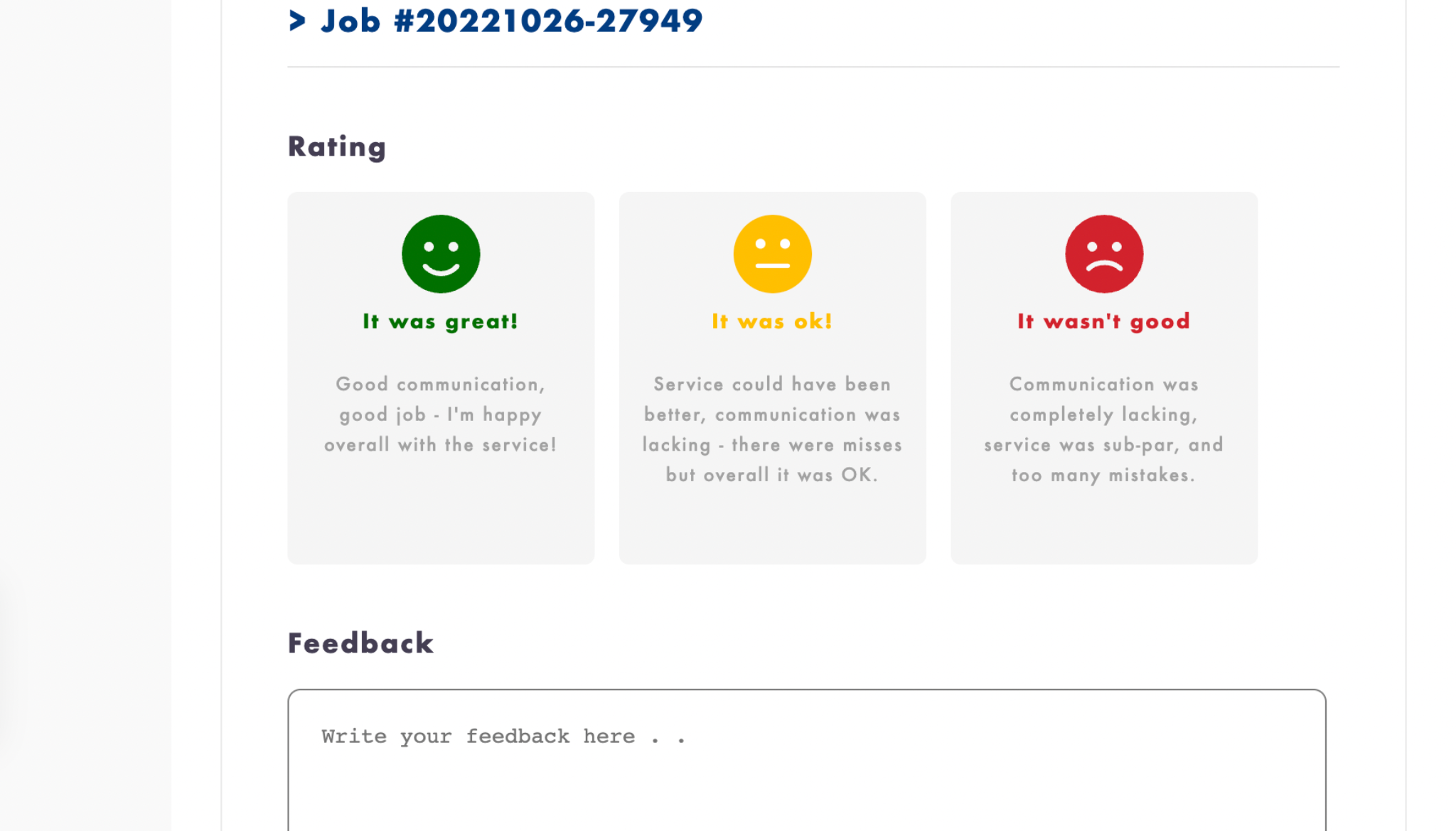.png)
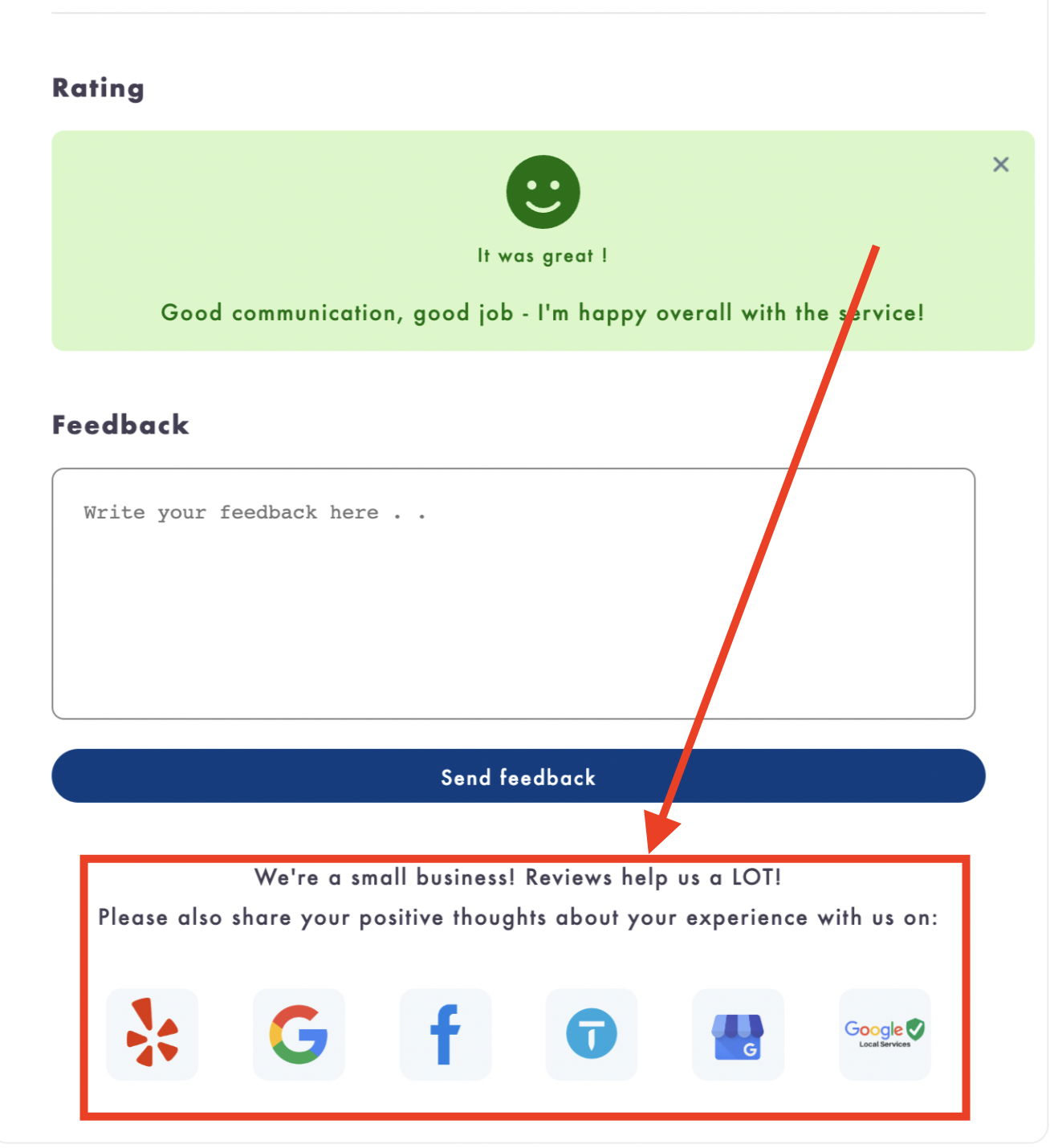
Review/feedback email templates:
You can check the review and feedback email templates by navigating to them.
- Click on Settings
- Click on Booking forms & Communications
- Click on Feedback/review reminder email under the Email communications section
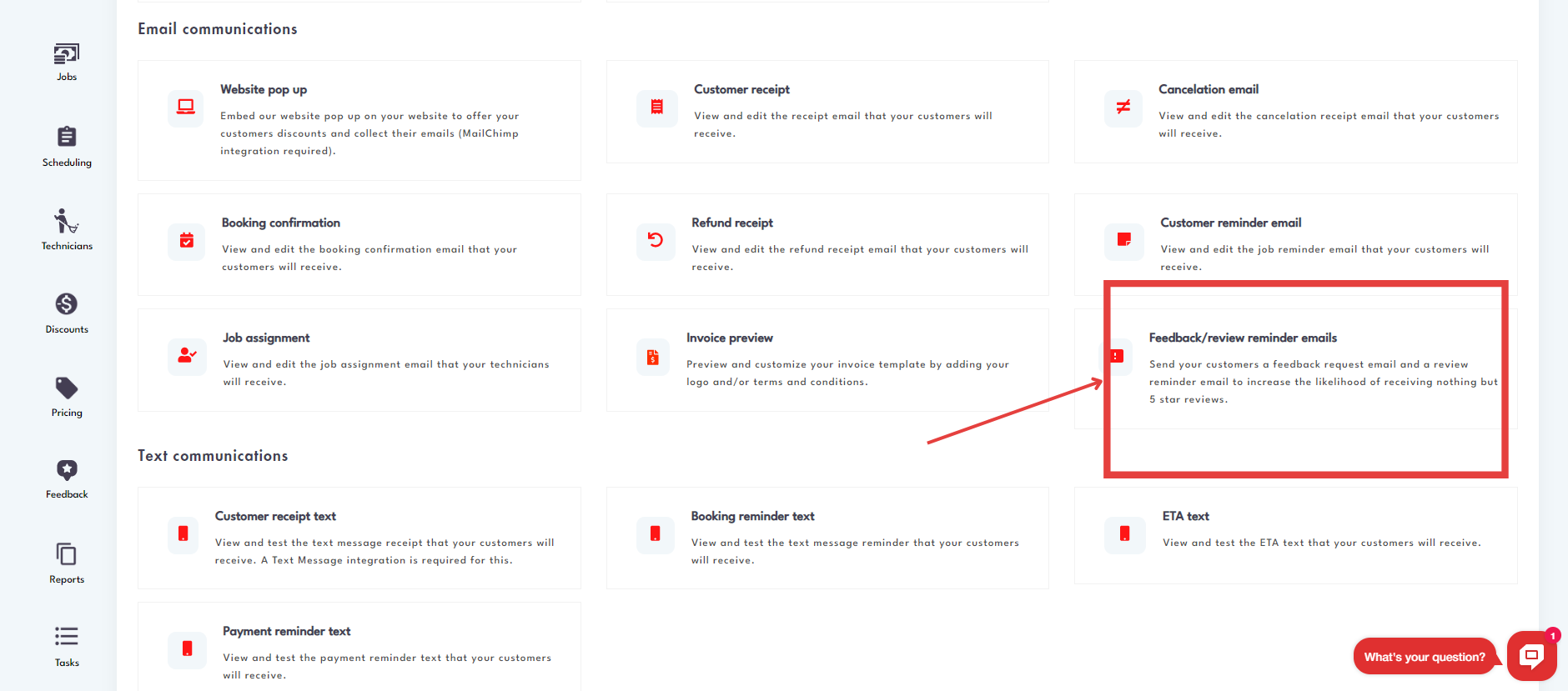
- Choose between the Feedback and Review email templates
.png)
You can sent your emails to include links to the following websites for review:
- Thumbtack
- Yelp
- Google My Business
- Google Local Services
- Custom Review Link (link to any website that you would like for customers to go on and leave a review)
To set your review links:
- Click on Settings
- Click on Booking forms & Communications
- Click on Feedback/review reminder email
- Click on Review links
.png)
- Copy and paste the URL to your business profile for each company in the list
.png)
- Use the 'Custom review link' for any 3rd party website that we currently do not display
.png)
You can collect feedback/reviews on each job either automatically or manually.
Manual review/feedback collection:
- Job status must be set to 'Completed' or 'Paid'
.png)
- Click on Review/feedback
.png)
- Select either option from the dropdown
Automatic review/feedback collection:
You can set the feedback and reviews to be automatically collected directly from the email template settings by turning on the review/feedback email automation and setting parameters for when each one will be sent.
- Set Feedback/Review request email automation to 'Yes'
.png)
- The parameters for triggering the sending of feedback/review request emails are different for each one
- Choose your parameters for sending the Feedback request email
.png)
- Choose your parameters for sending the Review request email
.png)
- Scroll down and click 'Save'
Need help understanding how feedback is collected and reviews are left? Email us at hello@modernmaid.io (24/7 support)