You can add a customer from:
- Customers
- New booking button in Jobs and Scheduling tabs
Creating a customer in MMIO is easy. Customers are the foundation of your business, so we made sure to include plenty of places where you can add that new customer!
From Customers tab
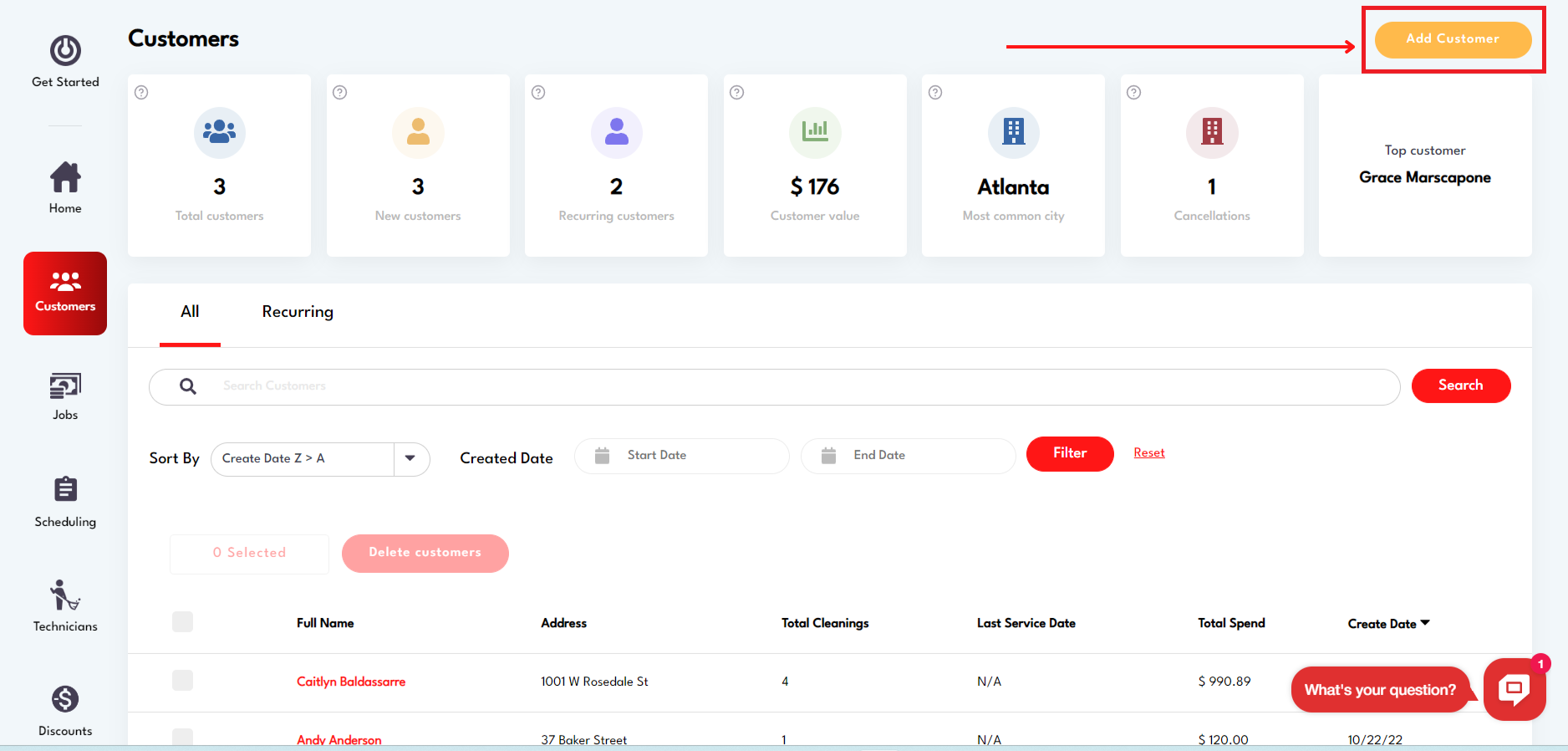
- Select ‘Add Customer’ button in top right corner
- Input customer information
a. Contact Info’ is required - Select ‘Save New Customer’ in bottom right corner
- Done!
- The contact will appear in the customer table, which you can sort either by name, create date, last service date, or by amount of cleanings
From New Booking/Add Job
.png)
- Click on “Add Job” within the Jobs function or “New Booking” within the Scheduling function
.png)
Click the drop down arrow in “New Customer”
- Enter customer info and proceed to fill out job details for the customer
- Hit ‘Save’ at the bottom and you’re done!
- If you’ve created a new customer through the “Add Job” button you can proceed with entering the job details below and create a Job under that Customer